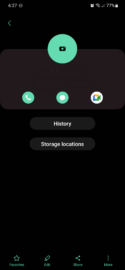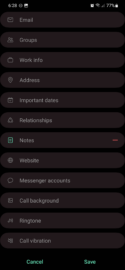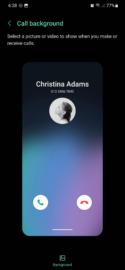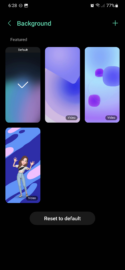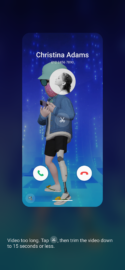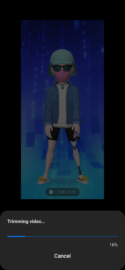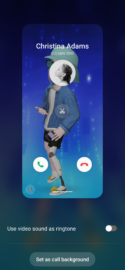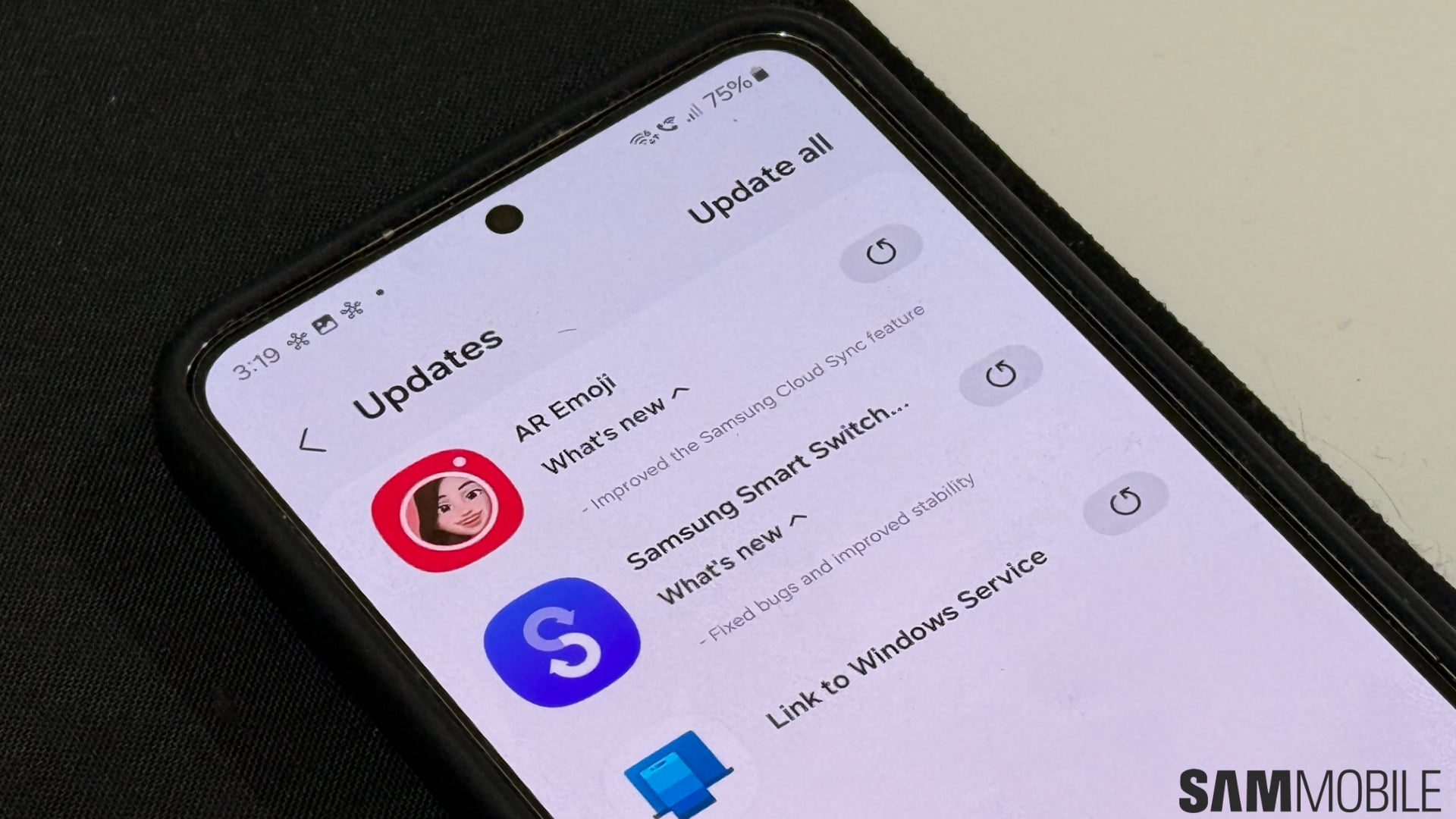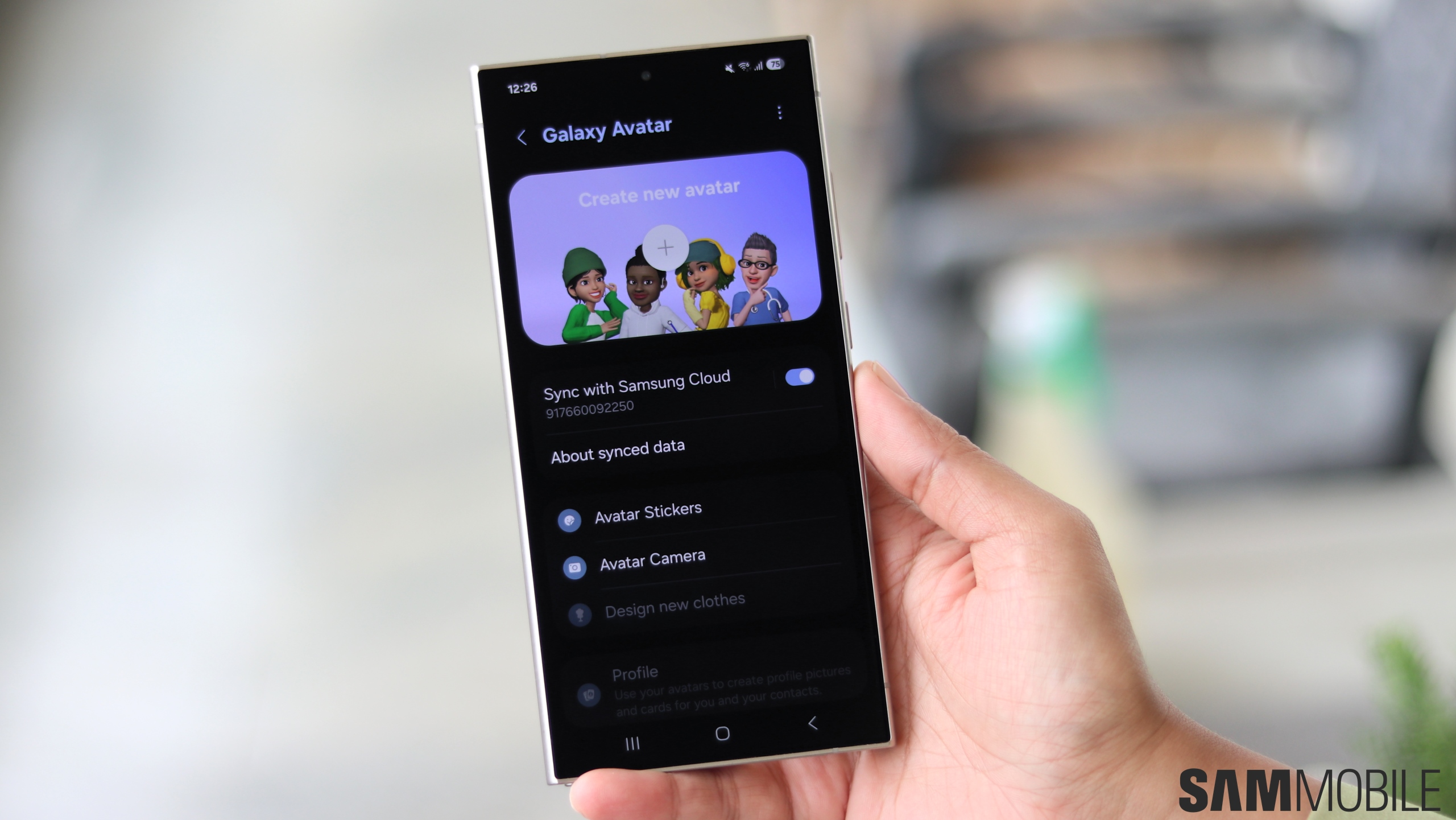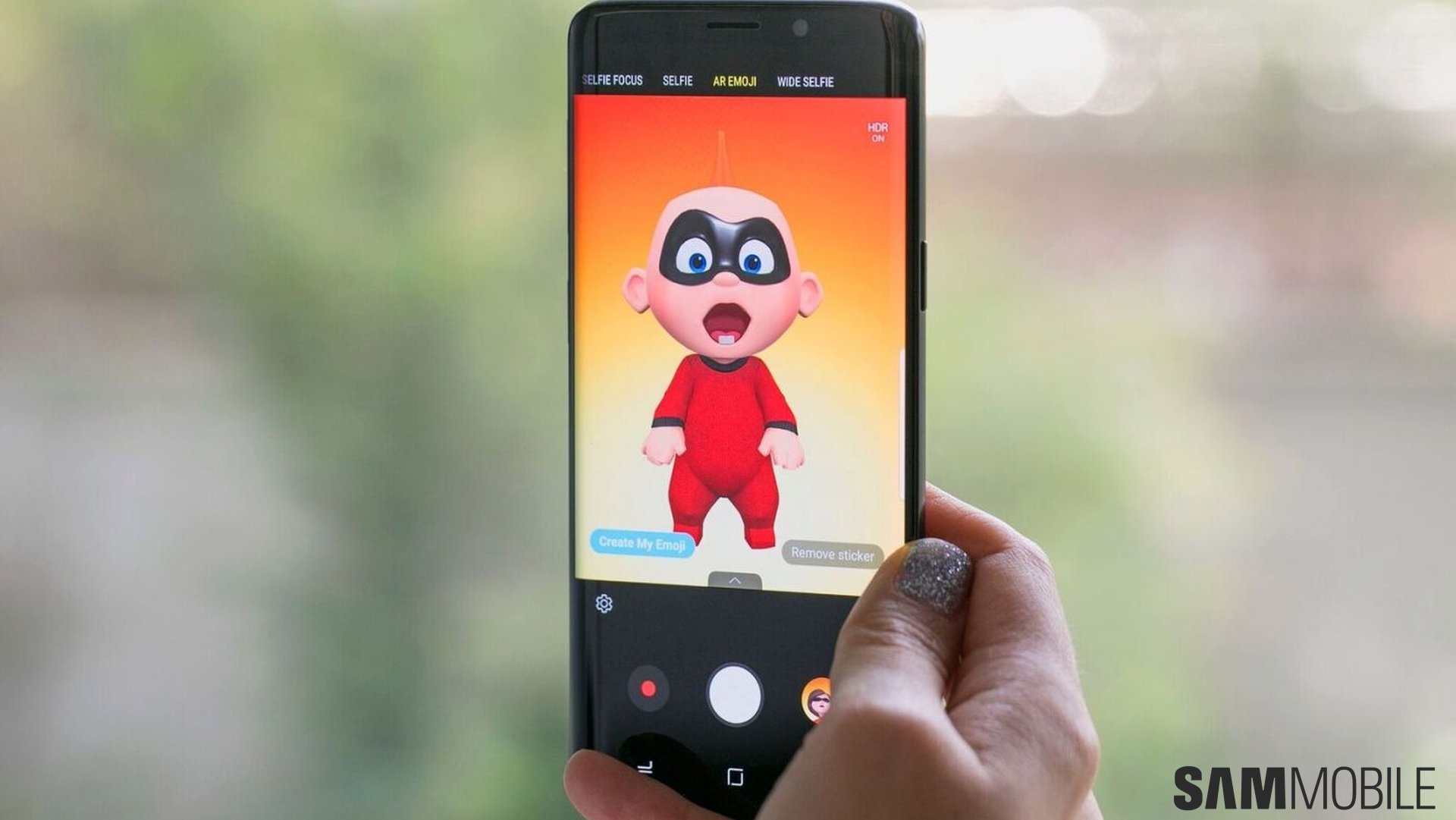Aside from this article being a general One UI 5.0 feature guide, it will also try to explain how custom call backgrounds differ from custom ringtones. We feel like such an explanation might be useful, as many smartphone users seem to make the error of dismissing the contact call background feature based on their negative past experiences with per-contact custom ringtones.
And finally, I must admit that this story is also a bit of a nod to Samsung for making this feature a reality after I requested it last year. So, regardless of whether this addition to One UI 5.0 came about from user feedback or other reasons: thanks, Samsung!
Why are per-contact call backgrounds more useful than custom ringtones?
Per-contact call backgrounds can be practical because they can help you identify callers at a glance. The feature may sound similar to custom contact ringtones, and fundamentally, it is. In practice, however, these two features, albeit similar, can yield very different results.
The issue with custom contact ringtones is that they can make you miss phone calls, especially in noisy environments, because memorizing each custom ringtone for your contacts is not something you'll probably do naturally. Custom ringtones complicates things. They offer a bit of extra customization at the cost of the user experience. In other words, per-contact ringtones can be a hindrance disguised as a helpful feature.
However, unlike custom ringtones, per-contact call backgrounds come into play after you've already noticed that you're getting a phone call. “After” is the keyword here. When using custom call backgrounds, there's no implication of missing a phone call due to forgetting which custom call background you've used for whichever contacts. If anything, per-contact call backgrounds help you identify your caller more quickly.
Practicality aside, setting up per-contact call backgrounds can also be a source of mild entertainment. Do you want a custom call background of your partner blowing you a kiss? You can create one. Do you have a video recording of a friend doing a silly thing? Well, you can set that as their custom call background. Do you want to set up a family photo as a custom call background for your parents? You can.
Furthermore, this feature works great with the custom character creator in AR Emoji. If you have a free moment and boredom sets in, you might get some enjoyment out of creating custom AR Emoji characters based on friends, family members, co-workers, etc. You can give these characters different animations and set them as custom call backgrounds for individual contacts.
How to set a call background for individual contacts in One UI 5.0
Setting a custom call background for a contact is very simple. You'll probably spend more time thinking about which videos, photos, or AR Emoji animations to use than you will on setting up the feature.
To set a per-contact call background, open the Contacts app (or the Phone app and go to the “Contacts” tab), select the desired contact, tap the “Info” icon, and then the “Edit” button. Then, tap “View more” to expand the list of details you can edit, scroll all the way down, and tap “Call background.” Then, tap the “Background” button at the bottom of the screen, tap the “+” button in the upper-right corner, and select which photo or video you want to use.
If the video is too long, One UI 5.0 will allow you to trim it on the spot to a length that fits the custom call background. When you're ready, tap “Set as call background.” Optionally, you can also enable the “Use video sound as ringtone” feature, but we've already discussed how we feel about custom ringtones, so it's up to you whether or not you want to use this feature.