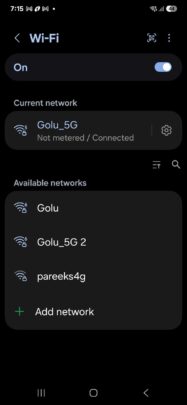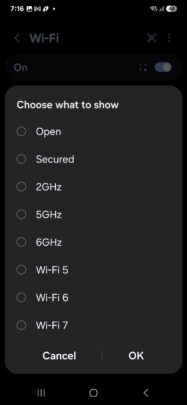You can filter available Wi-Fi networks in One UI 7.0
We have discovered that One UI 7.0 lets you filter available Wi-Fi networks by their properties. For example, if you want to see only secured Wi-Fi networks around you, you can do that by choosing the ‘Secured' filter. Similarly, if you want only to see Wi-Fi 6 networks, you can do that.
You can access the Wi-Fi Filter feature by navigating to Settings » Connections » Wi-Fi » More Options » Intelligent Wi-Fi and tapping the Intelligent Wi-Fi version number multiple times until the Connectivity Labs menu appears. Now, enable the Use filter menu toggle.
All the available filters in the Wi-Fi Filter feature are listed below.
- Open
- Secured
- 2GHz
- 5GHz
- 6GHz
- Wi-Fi 5
- Wi-Fi 6
- Wi-Fi 7
These filters will appear based on your Galaxy smartphone's or tablet's Wi-Fi specifications. So, older phones will not have 6GHz, Wi-Fi 6, and Wi-Fi 7 filter options, while newer flagship phones like the Galaxy S24 Ultra have all the filter options.