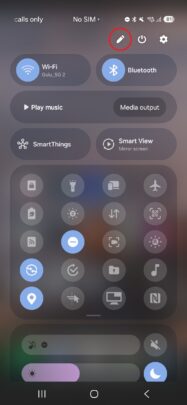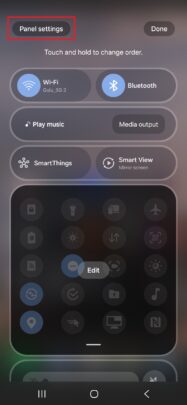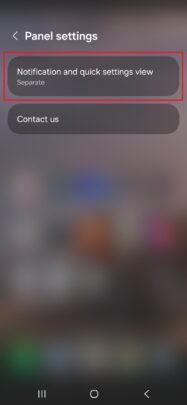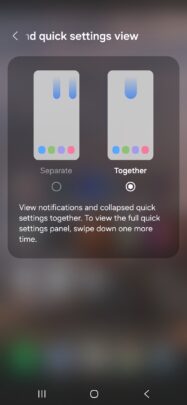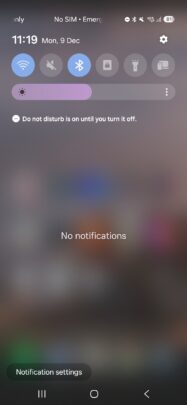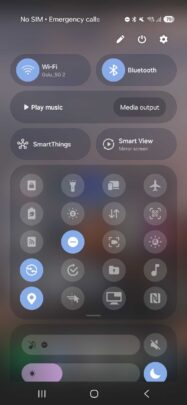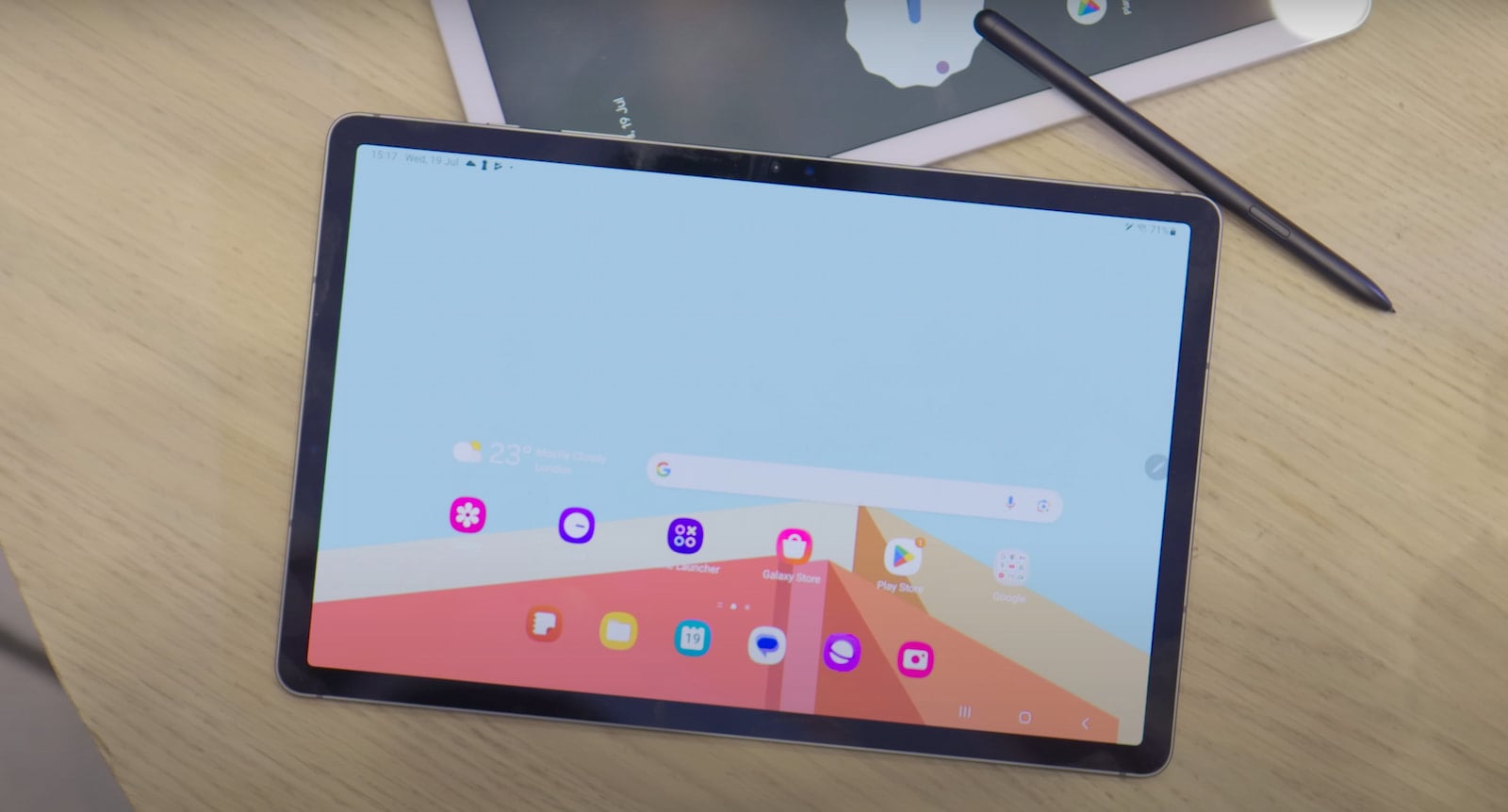Here is how you can do it.
One UI 7.0 lets you merge Quick Panel and Notifications into one screen
If you have a device running One UI 7.0 and want to access quick setting toggles and notifications from the same screen, you can do that by following the process explained below.
Step 1: Go to the Quick Panel by swiping down from the top right corner of the screen or by swiping left from the right edge of the notification shade and hitting the Edit button.
Step 2: Click the Panel Settings button.
Step 3: Now, click on Notifications and Quick Settings view. You will now see two options: Separate and Together. Select Together to view quick settings and notifications on the same screen.
Step 4: Go back to the home screen and swipe down from the top of the screen. You will now see quick setting toggles and notifications on the same screen. Swipe down again to view all the quick setting toggles (with the new Quick Panel design).
You can watch the complete process in our in-depth video below.
It is good to see that Samsung is still keeping older options and designs for those who liked the older way and are habituated by it. Several more features are hidden in One UI 7.0, so keep visiting our website to learn more about them.