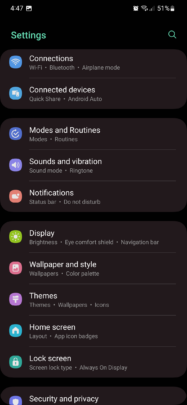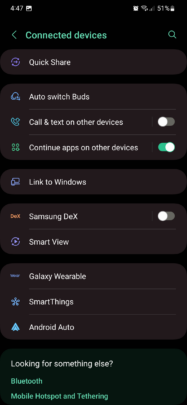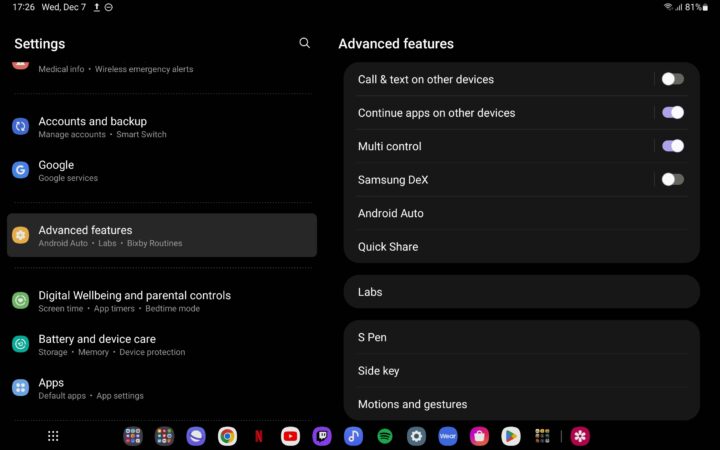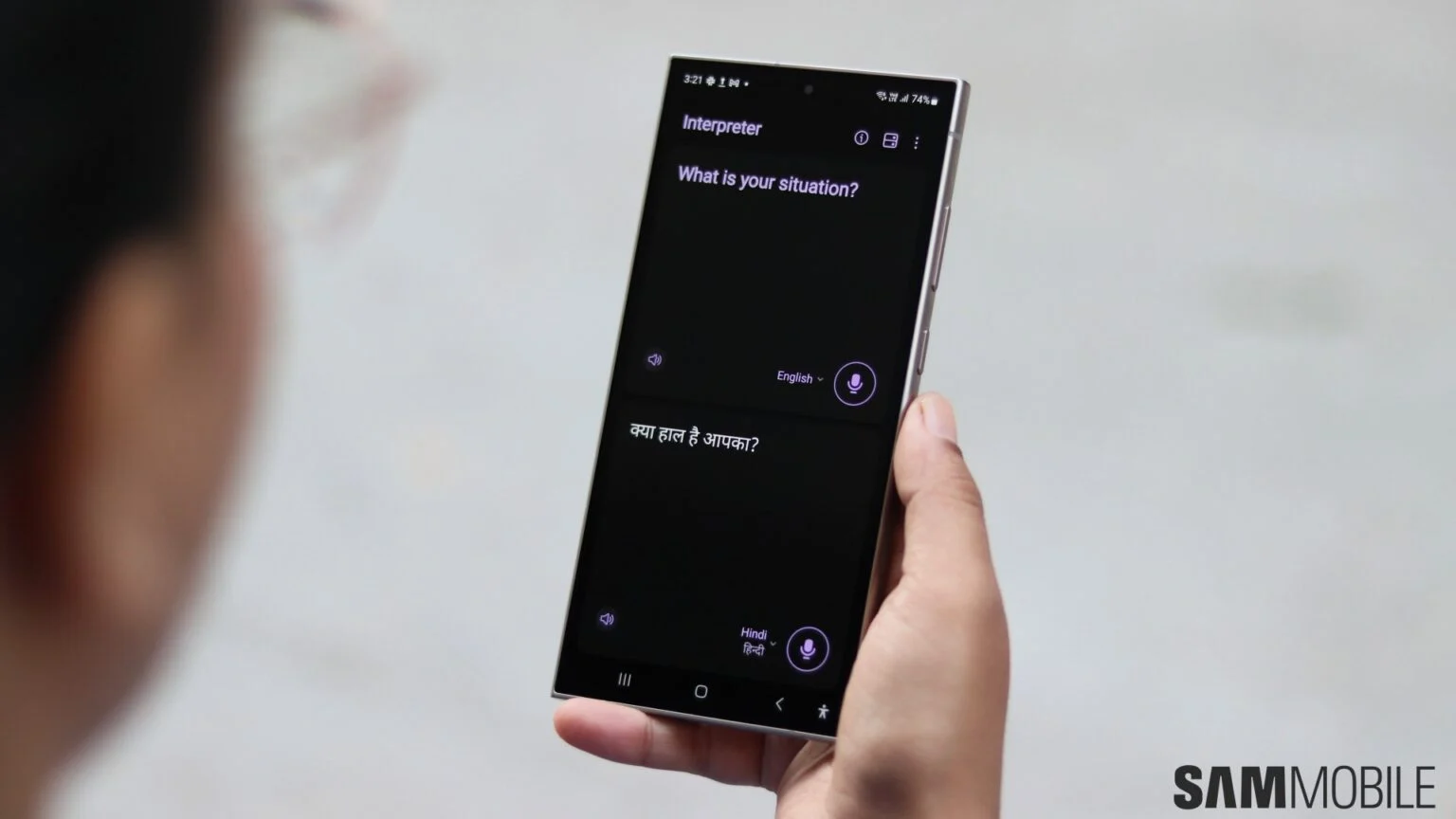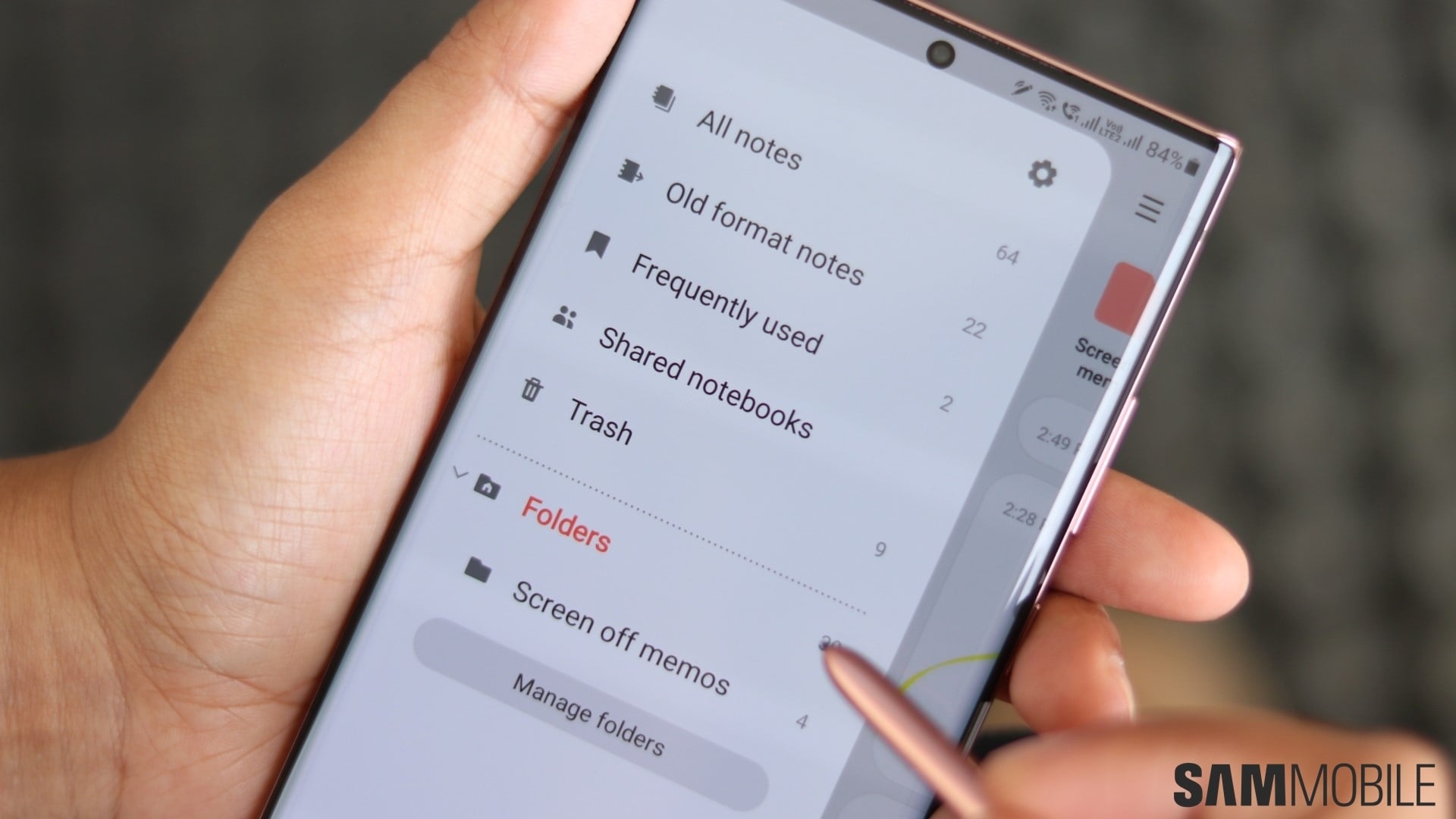
In essence, this feature allows you to switch between different Galaxy devices without losing your progress in Samsung Notes or Samsung Internet. For example:
- If you use a Galaxy smartphone and a Galaxy tablet on the same Samsung account, you can open a page in Samsung Internet – say, a SamMobile article – on your tablet and continue reading the story on your phone (or vice versa).
- If you're writing something in Samsung Notes on your Galaxy phone, you can switch to your tablet and continue where you left off without interruptions (assuming you have “Sync with Samsung Cloud” enabled in Samsung Notes).
Below, you can find a couple of screen recordings demonstrating this cool feature in action.
How to enable ‘Continue apps' in One UI 5.0 and older versions
To enable the “Continue apps” feature on devices running One UI 5.0, open the Settings app, go to the new and convenient “Connected devices” menu, and enable the feature by tapping the toggle.
For devices running older One UI versions, such as One UI 4.1, open the Settings app, go to “Advanced features,” and enable the feature from there.
To continue apps from one Galaxy device to the other, open “Recent apps” on the device you're switching to and tap the pop-up at the top of the screen.
NOTE: For this feature to work, you need to enable Bluetooth on both (or all) your devices. You also have to be signed in to your Samsung account across all devices.
As of this writing, “Continue apps” works only for a couple of apps, namely Samsung Internet and Samsung Notes. Samsung will hopefullly expand upon this feature to include more first-party apps.
Below you can find two screen recordings demonstrating the “Continue apps” feature in action. The first recording shows Samsung Internet switching from a Galaxy tablet to a Galaxy smartphone via the Recent apps sreen. The second recording demonstrates Samsung Notes switching from a Galaxy smartphone to a Galaxy tablet using the same method.