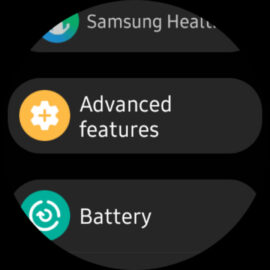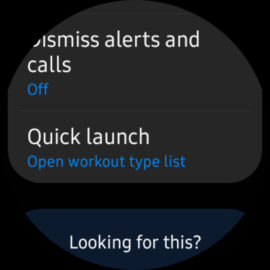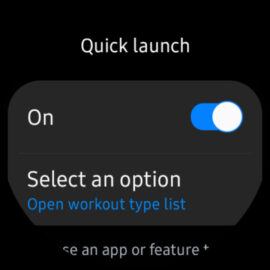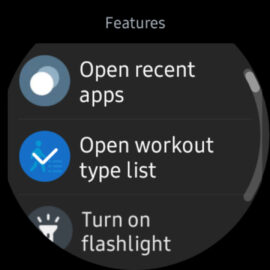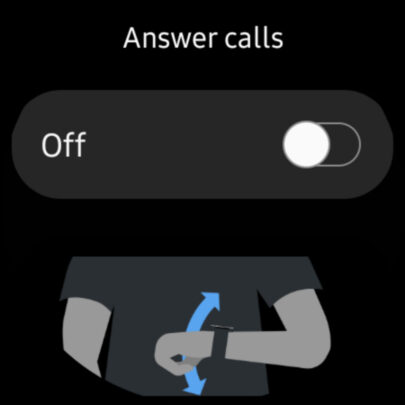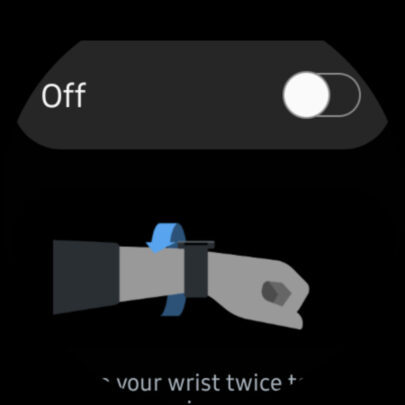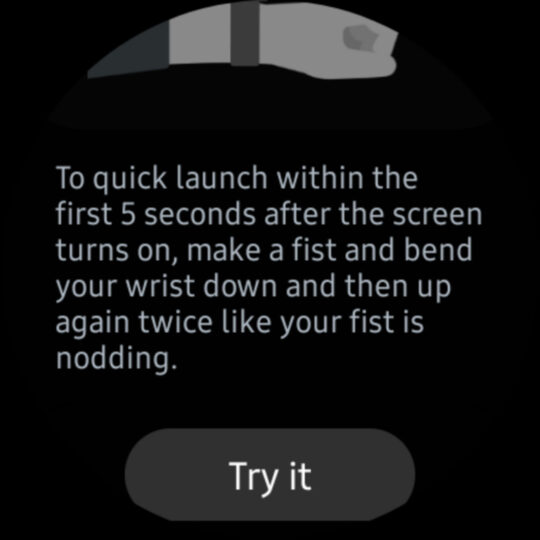In addition, Samsung's wearables also have simpler sensors you'd usually find on mobile devices such as smartphones. The built-in gyroscope comes to mind. And for a smartwatch, the sensor opens up some interesting possibilities and use cases.
The gyroscope is a small sensor that detects the watch's movements through inertia. And as far as the Galaxy Watch series goes, users can leverage this sensor to set up a Quick Launch gesture. Here's all you need to know about using this feature.
Setting up the Quick Launch gesture on your Samsung Galaxy Watch
The Quick Launch gesture allows users to launch an app, turn on the flashlight feature, or open the workout type list by making a fist and bending their wrist down two times in a flicking motion. The correct animation will be demonstrated on your Watch once you get to that part of the setup.
To enable this feature, open the Settings app on your Galaxy Watch, then access “Advanced features,” scroll down, and tap “Quick Launch.” Then tap the toggle to the “On” position, tap “Select an option,” and choose one of the desired actions to assign to the gesture — such as opening an app, enabling the flashlight, or opening the workout type list.
As a side note or bonus feature: In addition to the Quick Launch gesture, the “Advanced features” screen allows users to enable wrist gestures for answering calls or dismissing notifications.
My Galaxy Watch Quick Launch gesture doesn't work. What should I do?
In its wisdom, to help Galaxy Watch users avoid triggering the Quick Launch wrist gesture when they shouldn't, Samsung set in place a failsafe.
For the Quick Launch wrist gesture to trigger, your Galaxy Watch has to meet two other conditions first:
To begin with, the display has to be turned on. The Quick Launch wrist gesture won't work if you accidentally flick your wrist while you're not even focusing your attention on the smartwatch and its screen is turned off or has AOD (Always On Display) on.
And the second condition is that you have to perform the Quick Launch gesture within 5 seconds of waking up the display on your Watch. Once more than 5 seconds pass, your smartwatch will ignore the Quick Launch gesture. That way, the chances of this gesture triggering by accident are next-to-none.