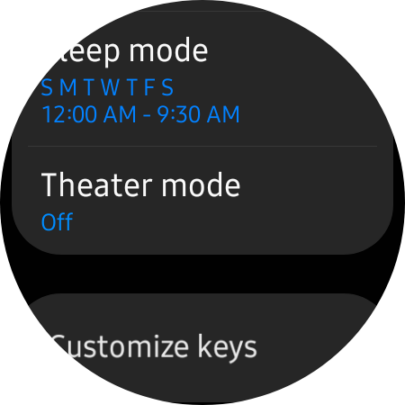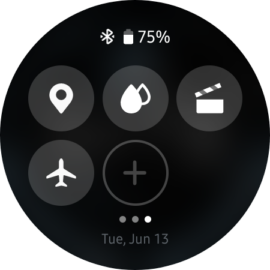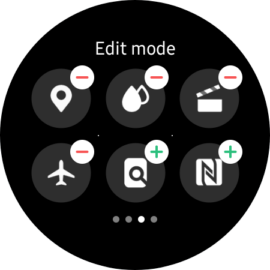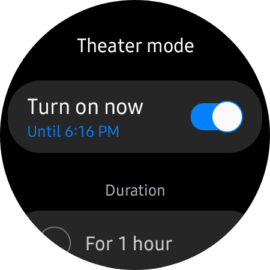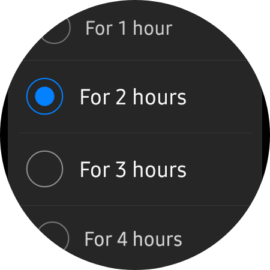If this is the first time you are hearing about this feature, in short, Theater Mode is a tool Samsung designed for users to be considerate and not to inconvenience other people around them with distracting sounds or lights.
In other words, if you're at the theater or the movies, you can enable Theater Mode on your One UI Watch wearable so you don't bother fellow cinemagoers whenever you raise your wrist (to wake the watch), receive a notification, or when a system sound or alarm goes off.
Theater Mode turns your Galaxy Watch all stealthy, so if you want to wear your smartwatch when you go to the theater or the cinema, you can, and you don't have to worry about some Galaxy Watch feature turning your wearable all bright or loud at the most inappropriate moment. Here's all you need to know.
Turn on Theater Mode on your Galaxy Watch
When Theater Mode is enabled on your Galaxy Watch 4 or Galaxy Watch 5, notifications are muted, and the following options are turned off:
- Always On Display
- Raise wrist to wake
- System Sounds
- Alarm Sounds
- Timer Sounds
There are two ways through which you can enable Theater Mode on your Galaxy Watch. First, you can open the Settings app, access “Advanced Features,” tap “Theater mode,” and tap the toggle ON.
Second, you can swipe down on the watch face to access the quick toggle panel and access the feature by tapping the Film Slate quick toggle.
NOTE: If you can't find the Film Slate quick toggle, you may have to tap the “+” button, enter “Edit mode,” and add it to your quick toggle area.
Once you access the Theater Mode menu, you can choose to keep the mode on for 1-to-4 hours. When ready, tap the “Turn on now” switch toggle ON to enable the feature. You can disable Theater Mode manually by tapping the switch toggle OFF or waiting for the 1-to-4-hour timer to expire.