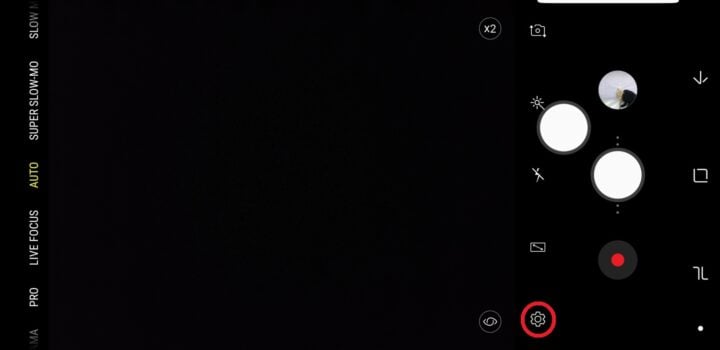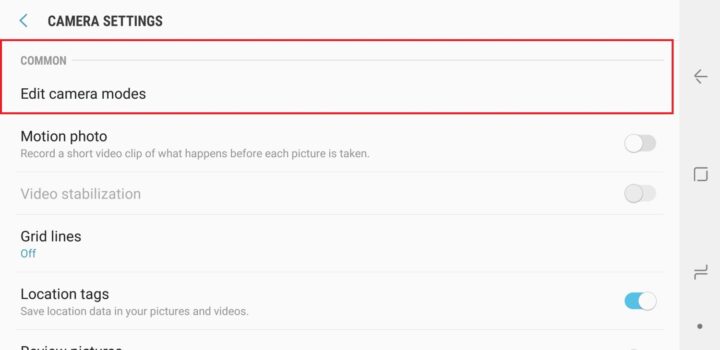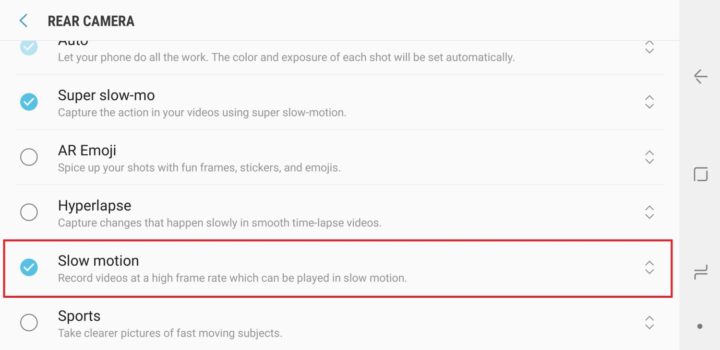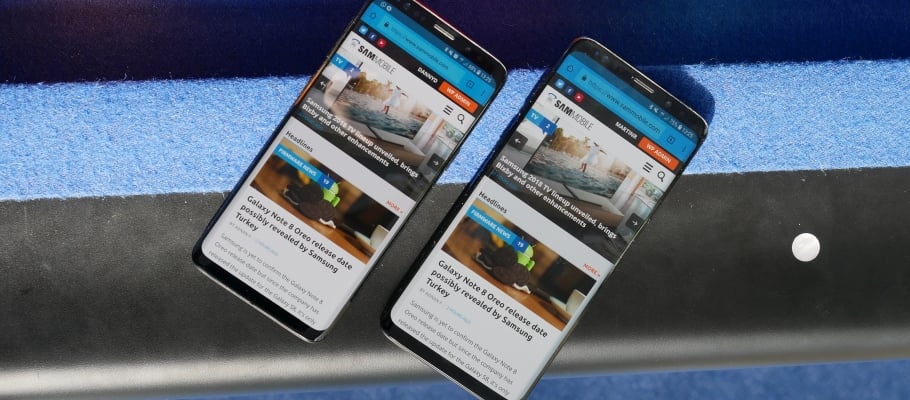In fact, Samsung seems to be so proud of super slow-mo that it has hidden away the option to record regular slow-motion videos (240 frames per second). Not everything needs to be stretched from microseconds to multisecond moments, though, and regular slow-motion videos are also recorded in higher resolution (Full HD/1080p vs HD/720p for the super slow variety), making them more suitable for everyday moments. They have no time limit, either, while you can capture a maximum of 20 super slow-motion moments per video in manual mode and just one frame of movement when you enable motion detection.
How to enable regular slow motion videos on the Galaxy S9
So how does one take standard slow-motion videos on the Galaxy S9 and S9+? The process involves enabling the regular Slow motion camera mode from the camera settings. If you have the Galaxy S9 or S9+ or are planning to get one in the future, here's what you need to do:
Step 1: Open the camera app, then go into the camera settings (by tapping the gear icon).
Step 2: Scroll down to the Common section, and tap the Edit camera modes option.
Step 3: Tap Rear camera.
Step 4: Here, scroll down to the bottom to find the Slow motion option in the list of camera modes and tap it to enable the mode. You can also reposition the different modes to change how they show up in the camera app. Just tap and hold the arrow icon next to a mode and drag it to the desired position.
You can now access the regular slow motion mode from the camera viewfinder by swiping to the left or right, depending on where you placed the slow motion mode in the final step above. Of course, you can always switch back to super slow-motion recording when you feel a moment calls for it, such as some of the moments we shared with our readers here.
We have more Galaxy S9 tips that you can check out to get the most out of your device. Also, take a look at our Galaxy S9 review for our verdict on the camera prowess as well as other aspects of Samsung's newest flagships.