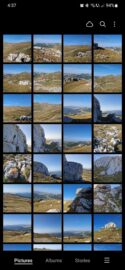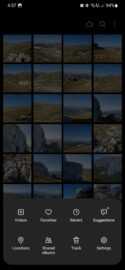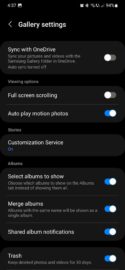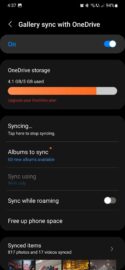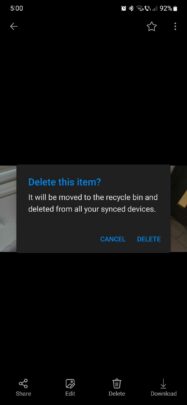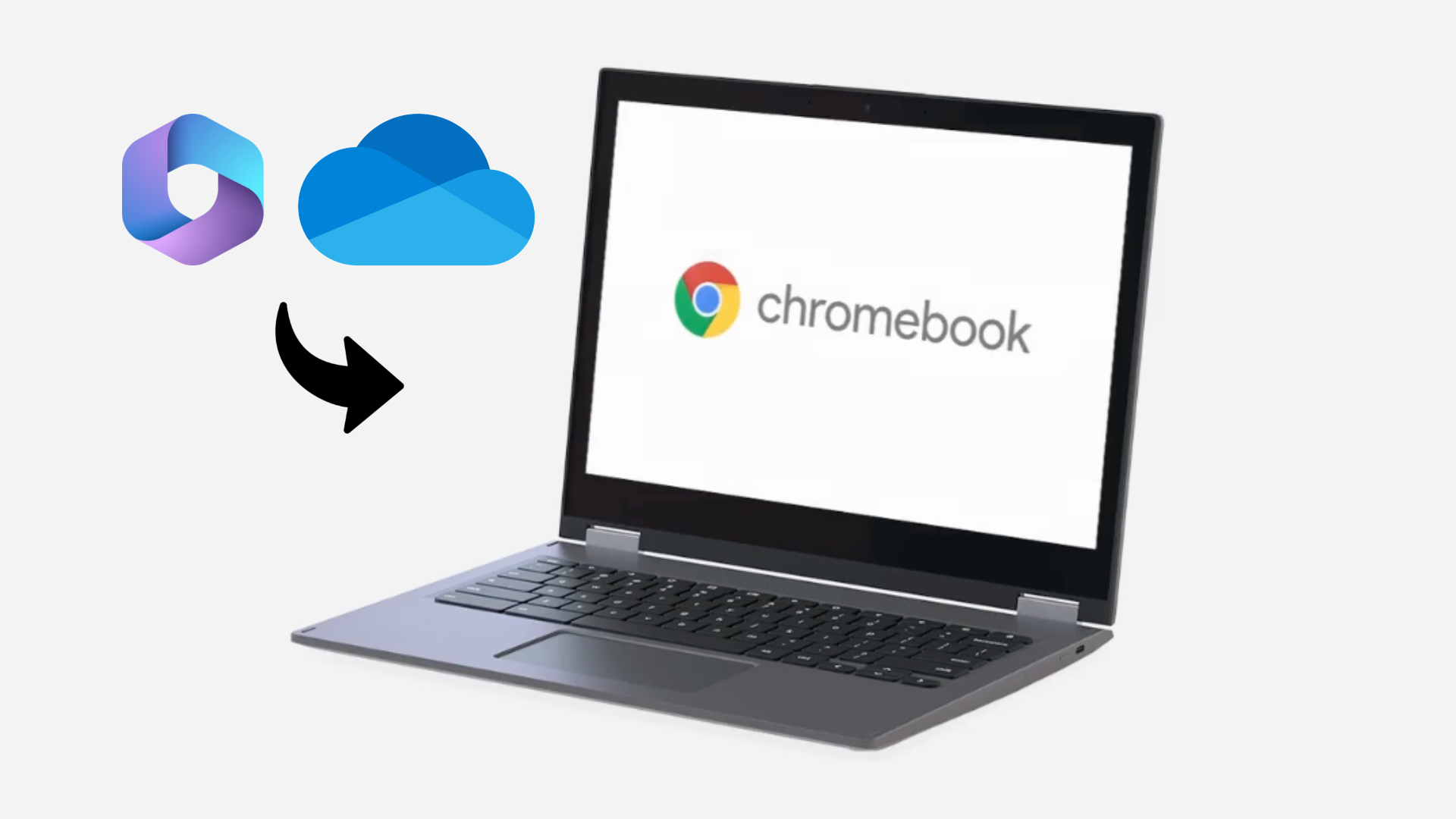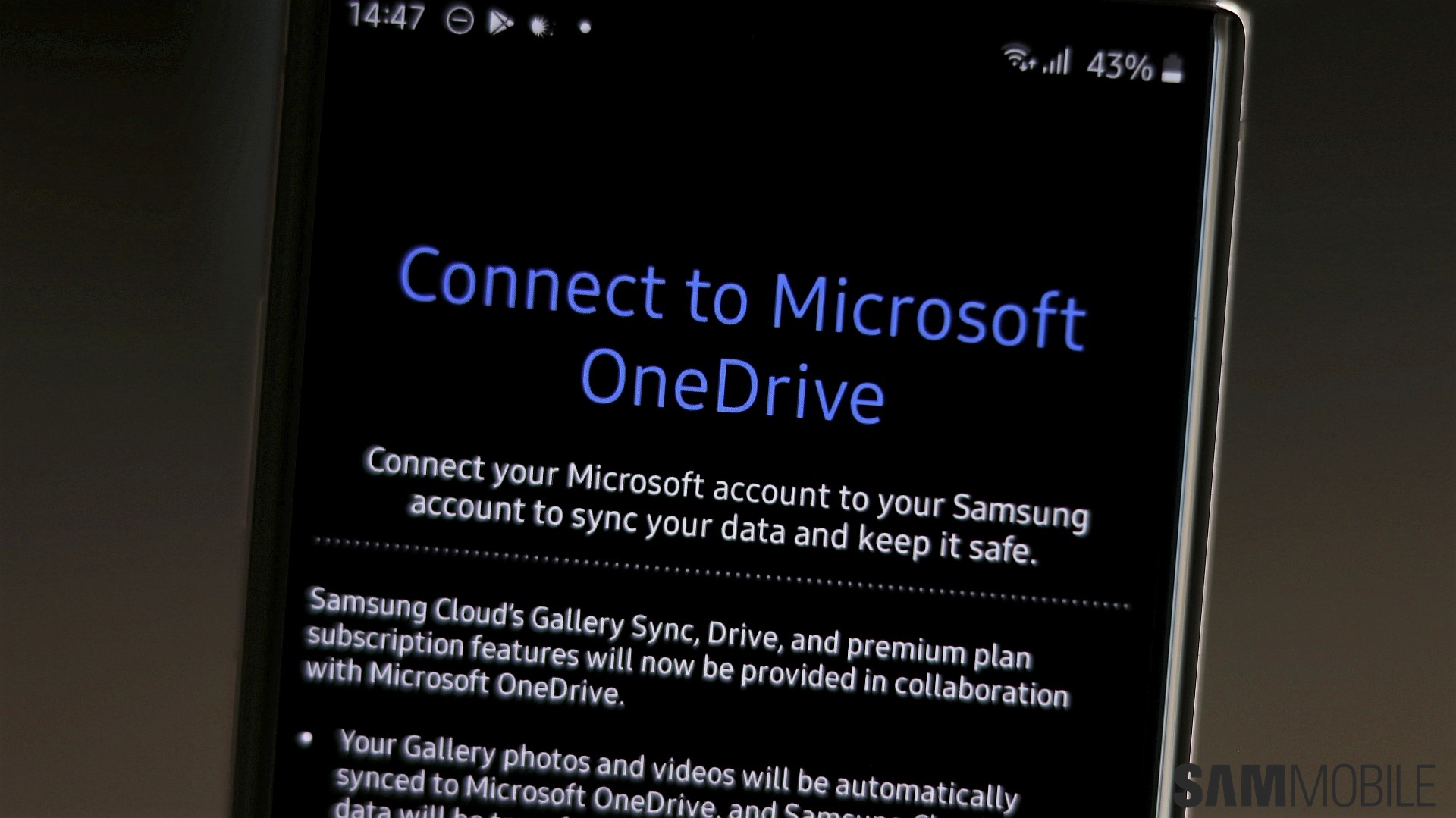Galaxy device users get free 5GB of OneDrive storage to back up their Samsung Gallery photos and videos. They can upgrade to 100GB, 1TB (1000GB), or 6TB (family plan — 1TB per person) of cloud storage through a monthly subscription. Or they can use those free 5GB of cloud storage indefinitely.
Story continues after the video
Using OneDrive cloud storage in Samsung Gallery
To start using OneDrive cloud storage from Samsung Gallery on your Galaxy device, you'll have to sign in to your Microsoft OneDrive account. You can do this via the Settings app on the phone or the Gallery app when prompted.
To manage OneDrive cloud storage in Gallery, tap the icon in the upper-right corner when viewing the “Pictures” tab. If this cloud-shaped button is missing, tap the hamburger menu button in the lower area of the screen, access “Settings,” and enable “Sync with OneDrive.”
For more options, such as controls for starting or stopping syncing, choosing albums to sync, and options for syncing via Wi-Fi, mobile data, and on/or while roaming, tap “Sync with OneDrive” — tap the text rather than the ON/OFF toggle.
IMPORTANT: Samsung Gallery OneDrive sync works by creating a folder in OneDrive that is always synced with your Galaxy device.
If you delete a photo or video in OneDrive that is synced from your Gallery app, the media file will also be deleted from your phone or tablet and can potentially be recovered only from the OneDrive Recycle Bin. It won't go into your Gallery's “Trash” folder, but you should be able to recover it by manually downloading it from OneDrive after removing it from the OneDrive Recycle Bin folder.