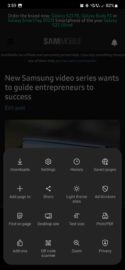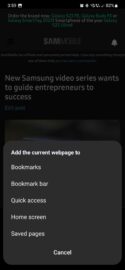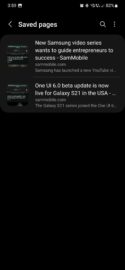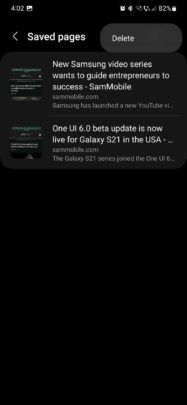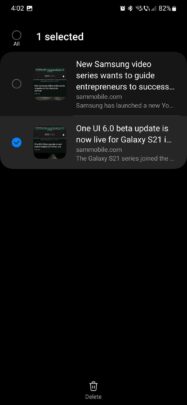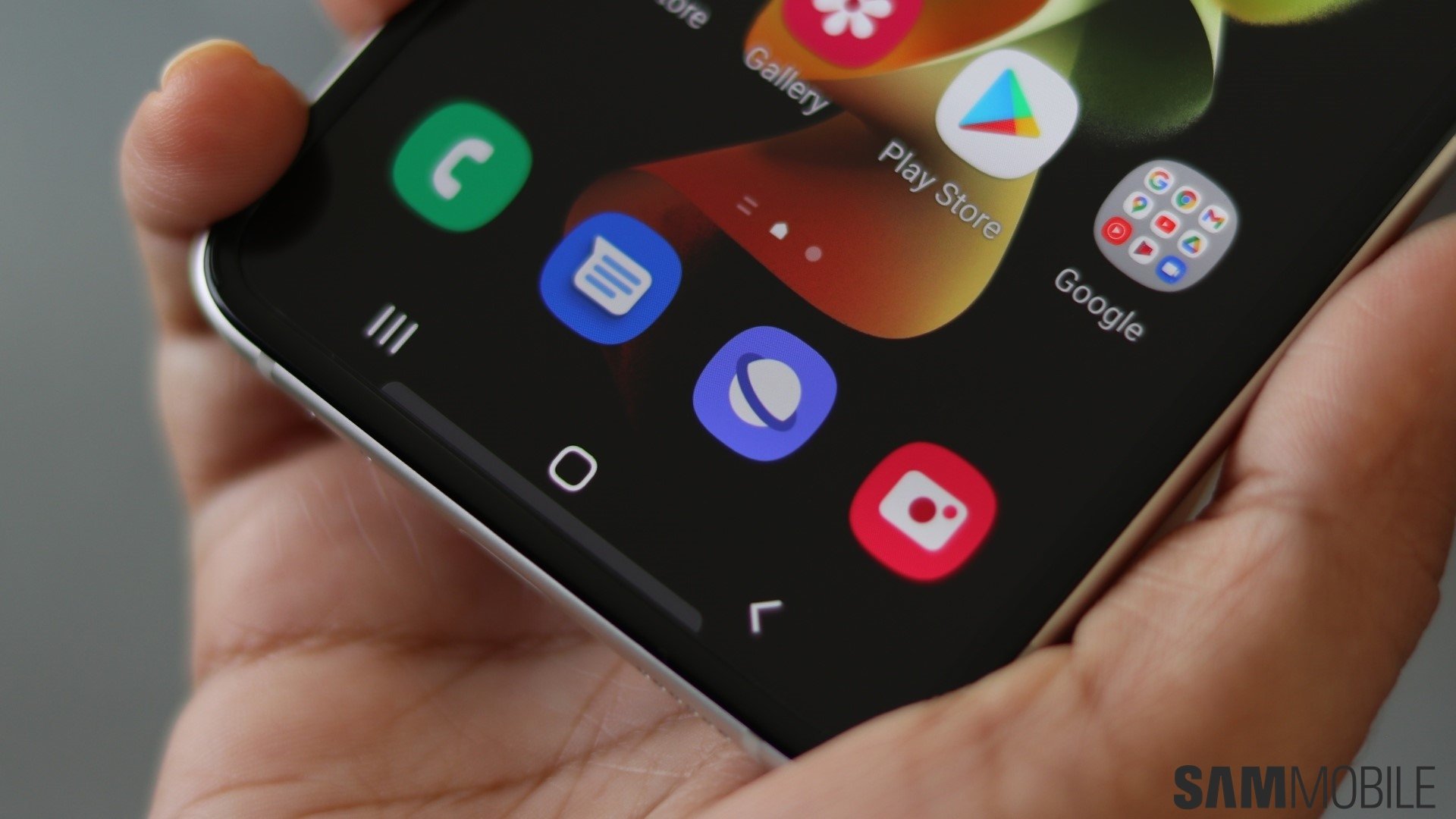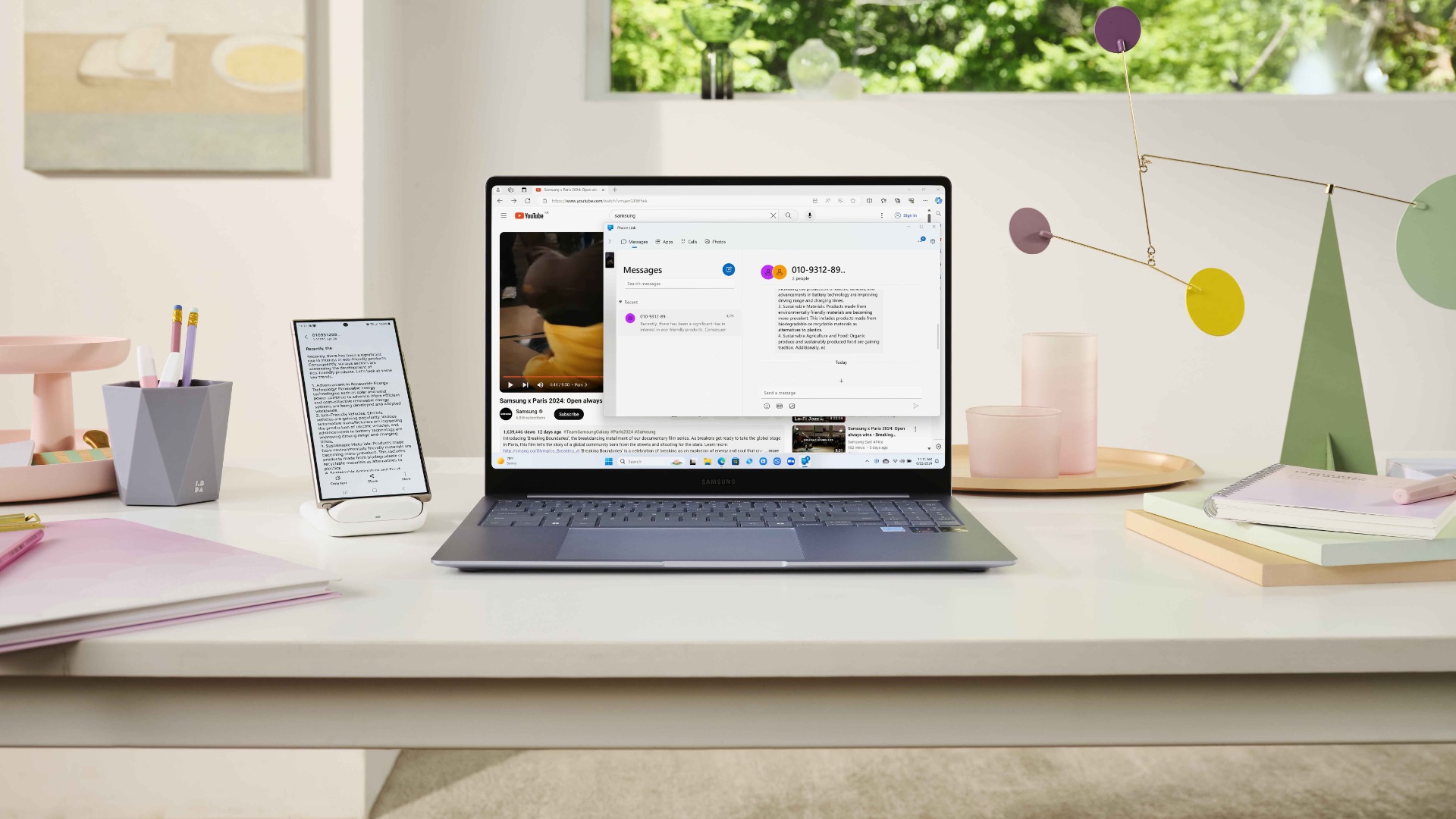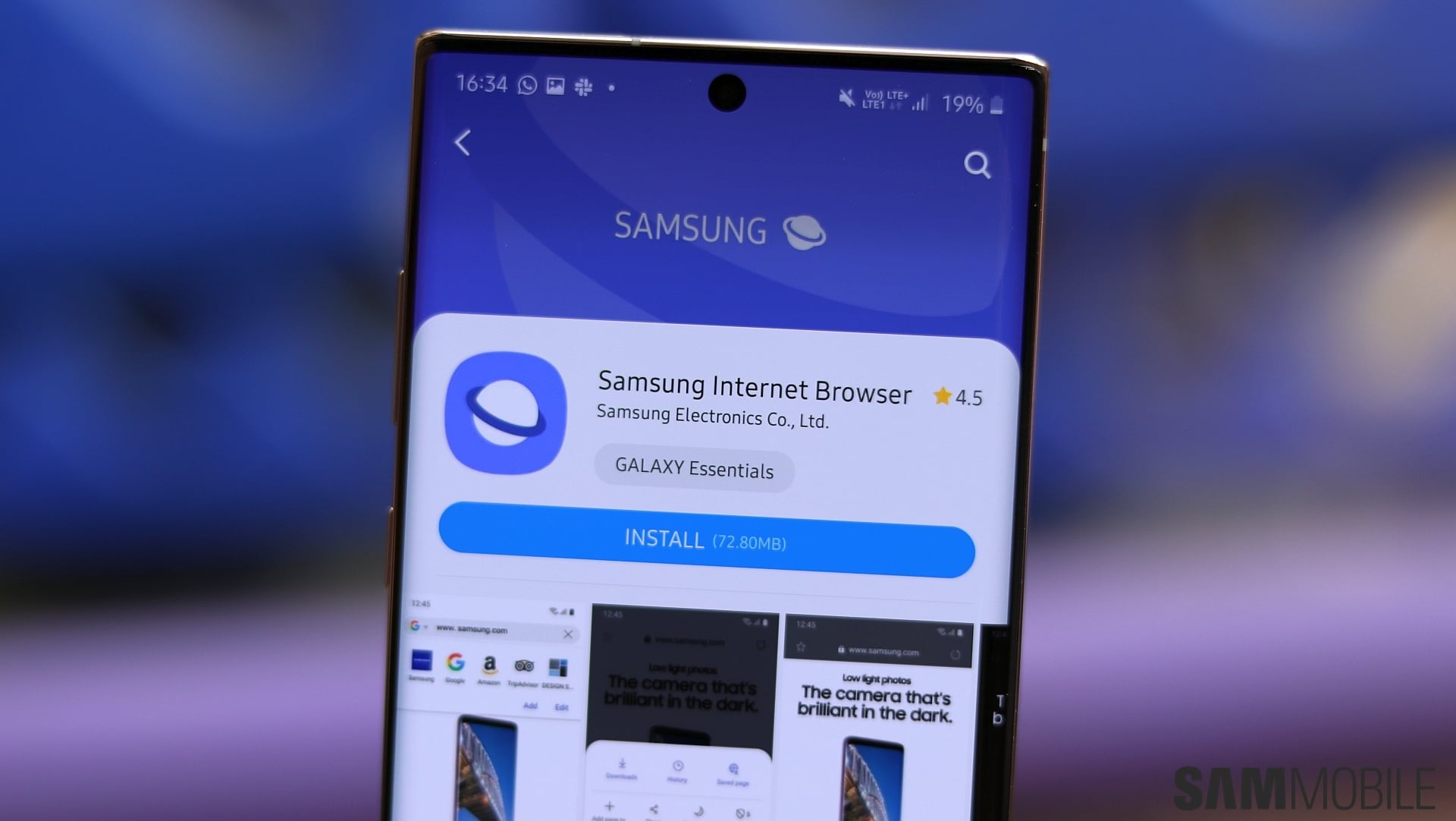
Samsung's proprietary mobile browser has an offline reading mode that lets users save webpages for later and access them whenever they don't have an internet connection.
Today's the last day of Samsung Internet Week, and closing the series with an overview of the offline mode seems appropriate. But first, here's a quick recap of this week:
- Why is Samsung Internet as popular as it is?
- Save money and get trees planted with Samsung Internet.
- A browser that puts ad blockers at your fingertips.
- How much do you care about privacy?
Story continues after the Galaxy Buds FE review video
Save pages for offline reading in Samsung Internet
To save a page for offline use, evidently, you'll first have to visit it using Samsung Internet while your device is connected to the internet.
Once you're viewing the desired page in Samsung Internet, tap the menu button, then tap “Add page to,” and select “Saved pages.”
To access your offline pages, simply tap the menu button in Samsung Internet and select “Saved pages.” Here, you will access a list of all your saved pages for offline reading.
If you want to remove saved pages, tap the dotted button in the upper right corner of the Saved pages list, tap “Delete,” select the pages you want to remove, and tap the trash can button in the lower area of the screen.