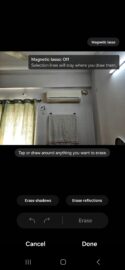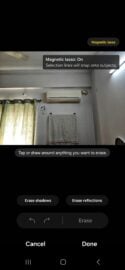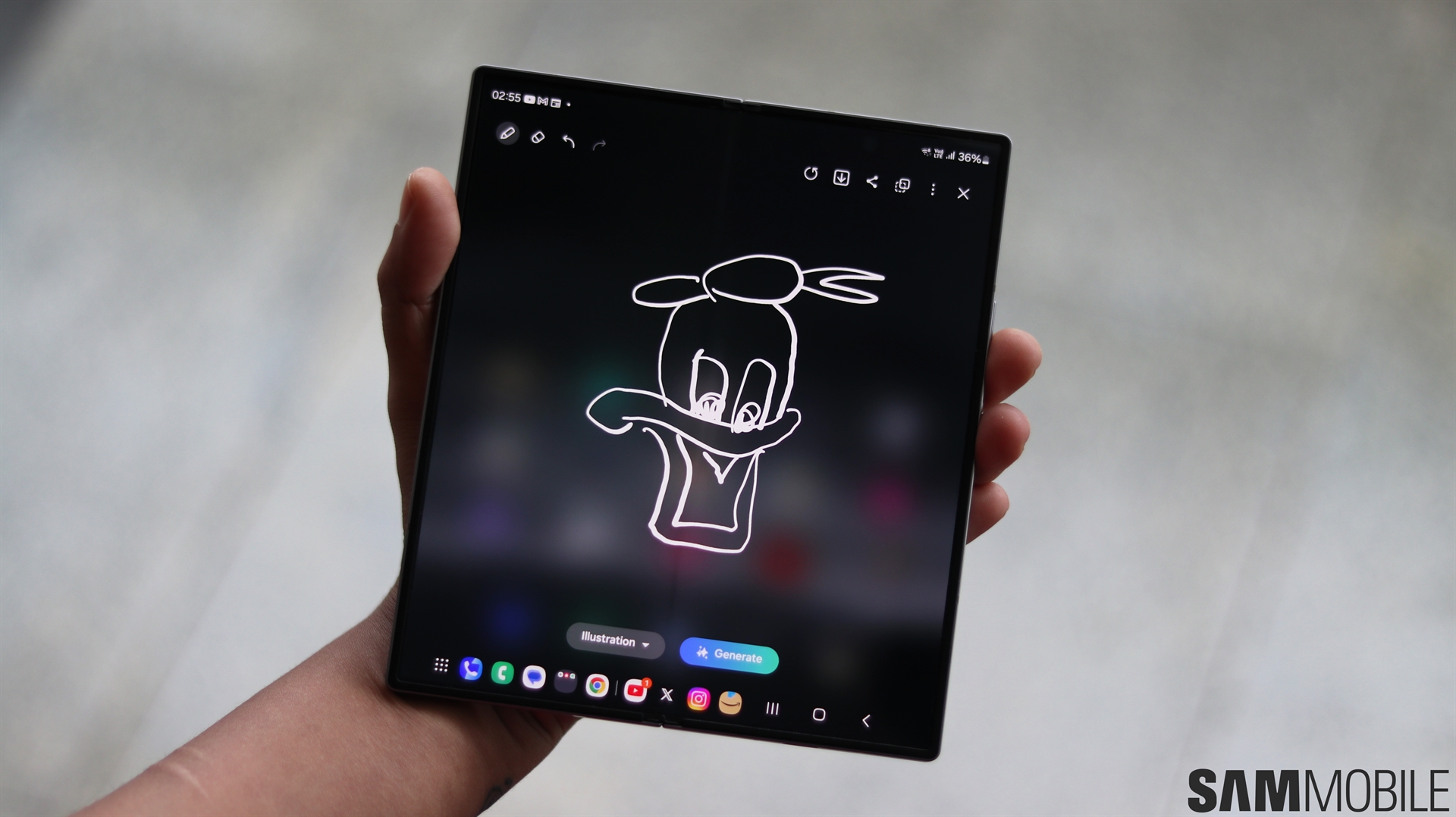One UI 6.1 brings a very useful feature to Samsung Photo Editor, called Generative Edit. You can read all about its capabilities here. But that's not the only useful feature of the system's built-in photo editor. There's also the Object Eraser. As the name suggests, it allows you to remove unwanted objects from an image. Well, the brand is now adding a new option to it. Samsung has released a new version of the Samsung Photo Editor app (v3.4.21.41), and it brings a very useful feature to Object Eraser, called Magnetic Lasso.
Up until now, Object Eraser gave you two options to select the object that you wanted to erase. The first was to tap the object where the tool automatically selected the object and erased it. Unfortunately, this option didn’t let you precisely select what you wanted to erase. It also didn’t do a very good job of outlining the object. The second was to outline the object that you wanted to erase. Unfortunately, since you can’t outline an object accurately on a smartphone using your fingers, this option yielded unsatisfactory results.
Samsung's Object Eraser gets more accurate
Well, Samsung has now introduced a new option for selecting the object that you want to erase, called Magnetic Lasso, which brings together the capability of the two other options. Samsung says, with Magnetic Lasso “Selection lines will stay where you draw them” and without it, “Selection lines will snap onto subjects.” The new feature allows you to outline the object that you want to erase, and once you do that, it automatically snaps/clings to the edges of the object, allowing you to precisely select the object that you want to erase without having to worry about the accuracy of the outline.
I used Magnetic Lasso on my Galaxy S23 and using this option yields much better results than using the other two options, as you can see in the images above. To use the new feature, open an image in Gallery and go to Edit » Tools » Object Eraser, and the Magnetic Lasso option will be the top-right corner of the screen. The option is turned on by default. You can tap on the name of the tool to disable it. From what we could gather, Samsung hasn’t started rolling out this version of the app through the Galaxy Store (we downloaded it from APKMirror) but it should soon start doing so.