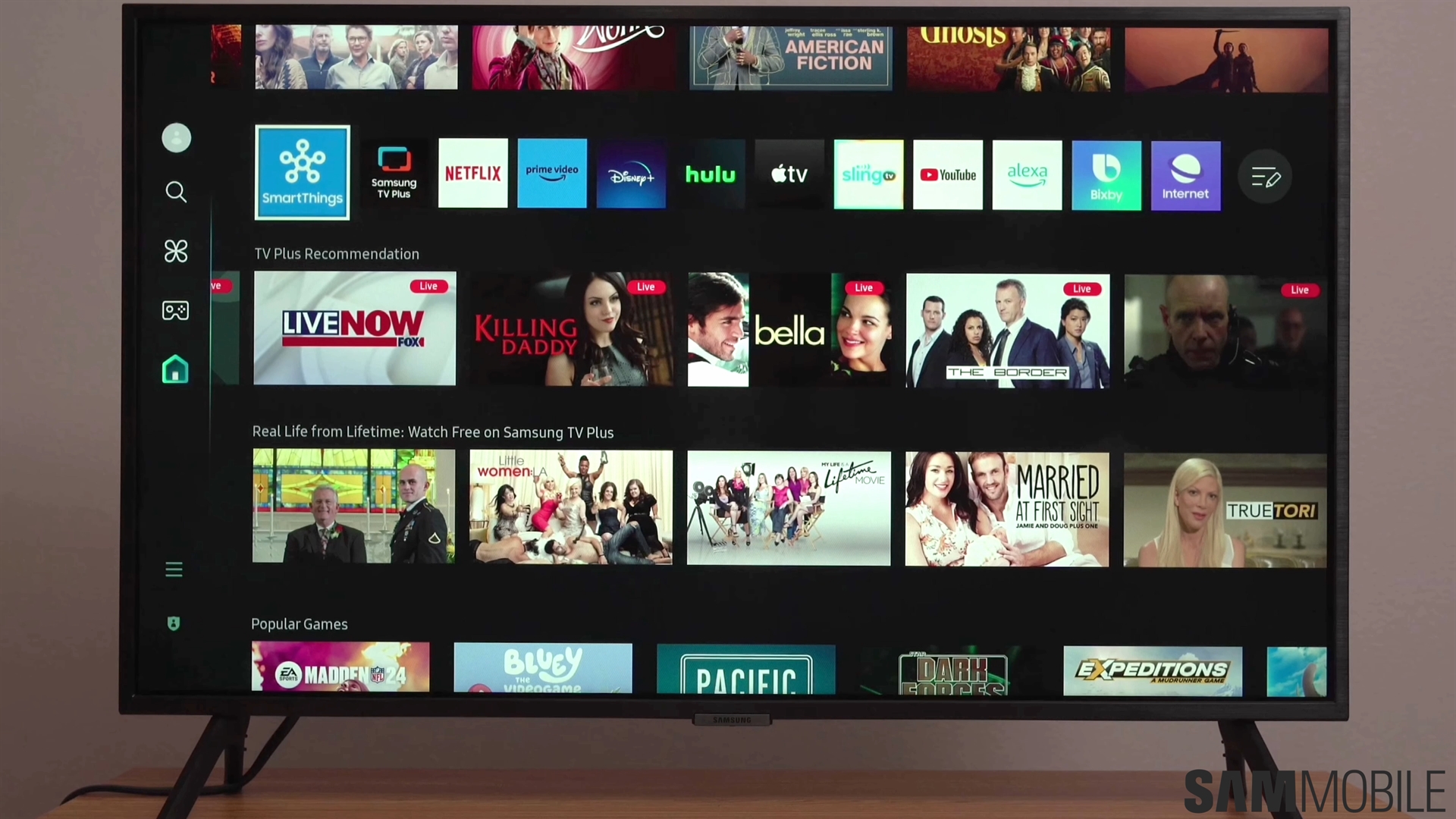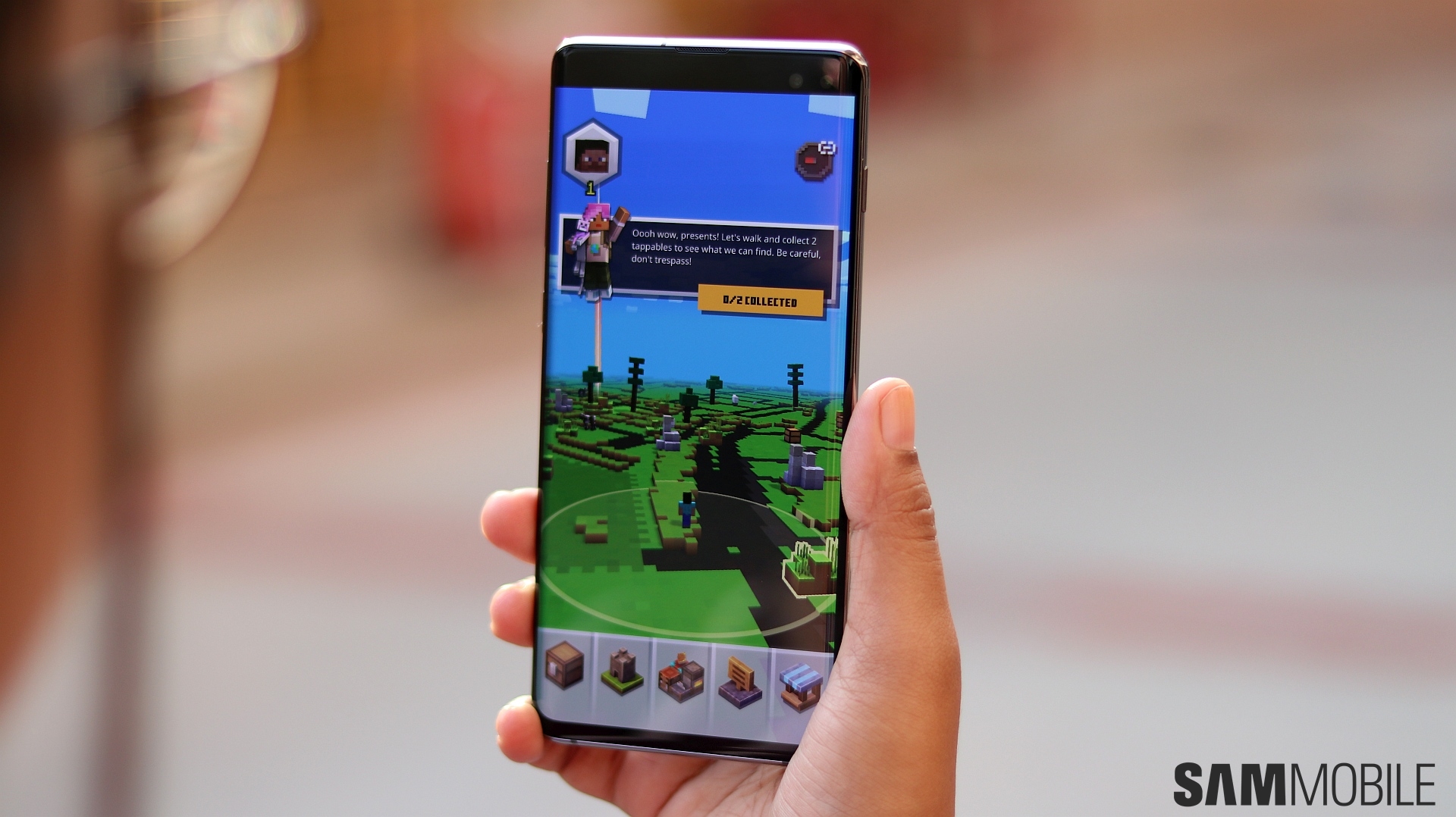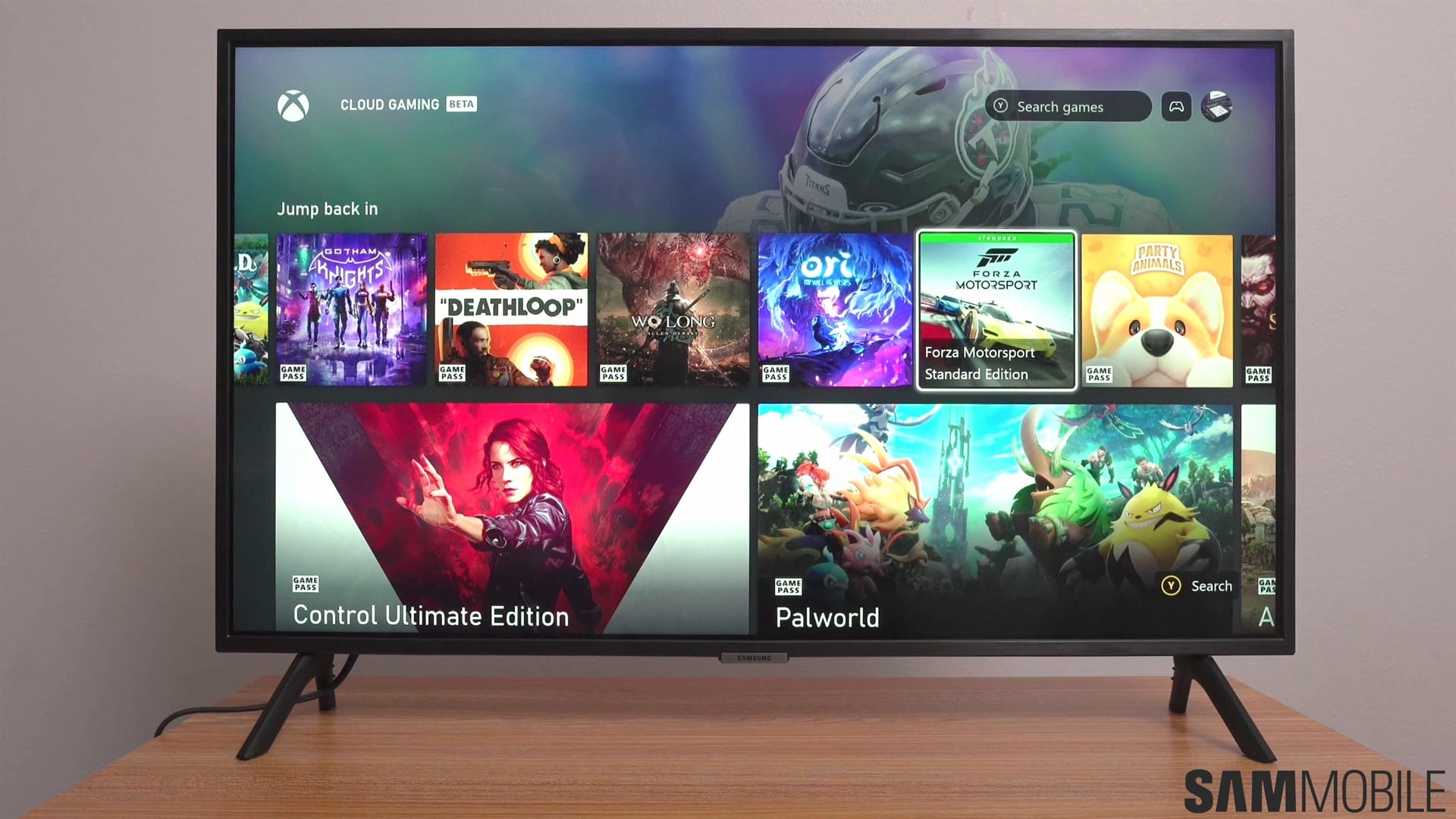
There are three main parental control options available for Samsung TVs:
- Programme Rating Lock: Block programs based on their rating (allow all, 3-18).
- Channel Lock: Lock specific channels to prevent access.
- App Lock: Lock specific apps to prevent access.
These options can be found by pressing the Settings button on your TV remote, accessing “All settings,” navigating to “General & Privacy,” and selecting “Parental Settings.”
More details after the video
You must set up a four-digit PIN to secure your parental settings. Once you do, you will be asked to input the PIN whenever you want to change parental settings on your TV.
One UI added two new buttons at the bottom of the Discover home page called Parental Lock and Autoplay Sound.
If your Samsung smart TV runs the latest Tizen 8-based One UI update, you can quickly turn Parental Lock ON or OFF by scrolling all the way down the “Discover” home screen and pressing the “Parental Lock” button under “Media Options.”
Turning the Parental Lock OFF via this new Discover home screen shortcut will require you to input your PIN.