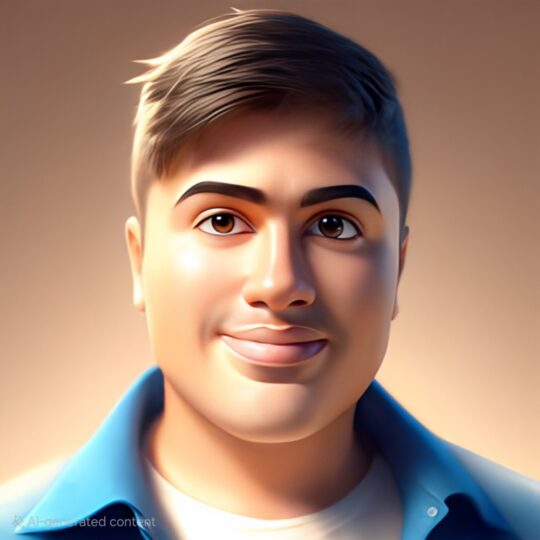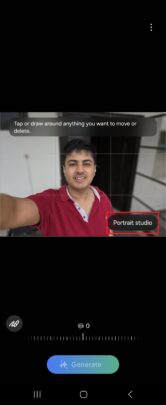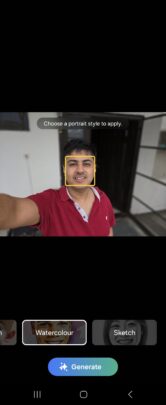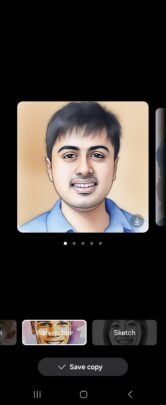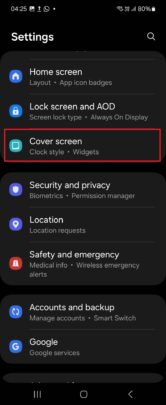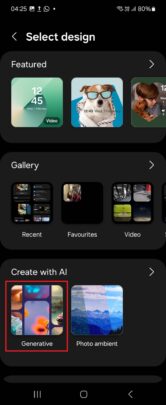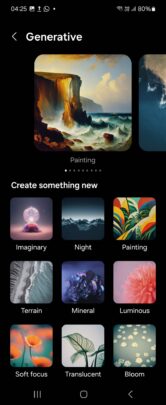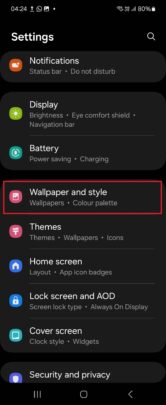It's the first phone in the lineup to come with 12GB of RAM as standard and a vapor chamber cooling system to keep thermals in check. The Galaxy Z Flip 6 also features a high-resolution (50MP) primary camera, a substantial jump from the 12MP camera on older Flips.
It also comes with various new software features, some of which take advantage of Galaxy AI. And if you have purchased the phone, here are three fun Galaxy Z Flip 6 features you should try out once you have unboxed and finished the initial setup.
The fun begins with high-quality rear camera selfies
Because the cover screen and rear cameras are on the same side, Galaxy Z Flip smartphones are unmatched by anything else Samsung makes when it comes to taking selfies.
That's because you can capture selfies using the rear cameras, which offer far better picture quality than any front-facing camera. And in that regard, the Galaxy Z Flip 6 is the best Flip yet, thanks to its upgraded 50MP primary camera.
From more detail to punchier colors, selfies captured by the rear camera offer multiple benefits. Some of those benefits are demonstrated by the selfie below that was taken with the front-facing camera (left) and the rear camera (right).
To capture rear camera selfies, all you need to do is double press the power button without unfolding the phone to launch the camera app on the cover screen.
You can click pictures by simply tapping the screen or pressing one of the volume buttons. Alternatively, you can hold out your palm to the camera to initiate a timed capture.
You can also switch between different modes. Swiping right will take you to portrait mode while swiping left will bring up the video mode.
Want to take a selfie with a large group of friends or family members? Just tap the zoom button at the bottom left corner of the cover screen to switch to the ultra-wide camera. Or zoom in if you want a close-up selfie to satisfy the narcissist in you – we won't judge.
Make fancy portraits with Portrait Studio
Done taking high-quality selfies with the rear camera? Keep the fun going with the Z Flip 6's Portrait Studio feature. Portrait Studio uses the power of Galaxy AI to make stylized portraits based on your photos.
Portrait Studio takes your face as reference and creates a sketch, comic, watercolor, or 3D cartoon version of it. No matter which style you choose, you get multiple results that you can save to your phone's gallery.
These portraits are designed to look just like you. The results aren't always accurate, but if you don't like them, you can just try again as many times as you want.
To use Portrait Studio, open any picture of you or other people in the Gallery app, tap the Galaxy AI icon below it, and hit the Portrait Studio button. Then, choose comic, 3D cartoon, watercolor, or sketch depending on what kind of portrait you want, and hit the Generate button.
After the portraits are created, you can swipe left to go through all results. To save a portrait, just tap the save button at its bottom right corner. To try again, swipe all the way to the left and hit the Generate again button.
Get amazing AI-generated wallpapers
Wallpapers? No one cares about them, right? Well, wrong. People still like trying out new wallpapers on their phones, and for them, Galaxy AI offers a huge playground where they can create personalized wallpapers based on various customizable parameters.
Galaxy AI's generative wallpaper feature is available on existing Flip models as well, but on the Galaxy Z Flip 6, you can use them on both the main and cover screen. Our primer on generative wallpapers has all the details you need to get the most out of the feature.
To customize the cover screen with generative wallpapers, go into the phone's Settings » Cover screen menu and tap the Add new button. Then, tap the Generative button in the Create with AI section.
For changing the wallpaper on the main display, go to the Settings » Wallpaper and style menu. Select Change wallpapers, then tap the Generative button in the Create with AI section.