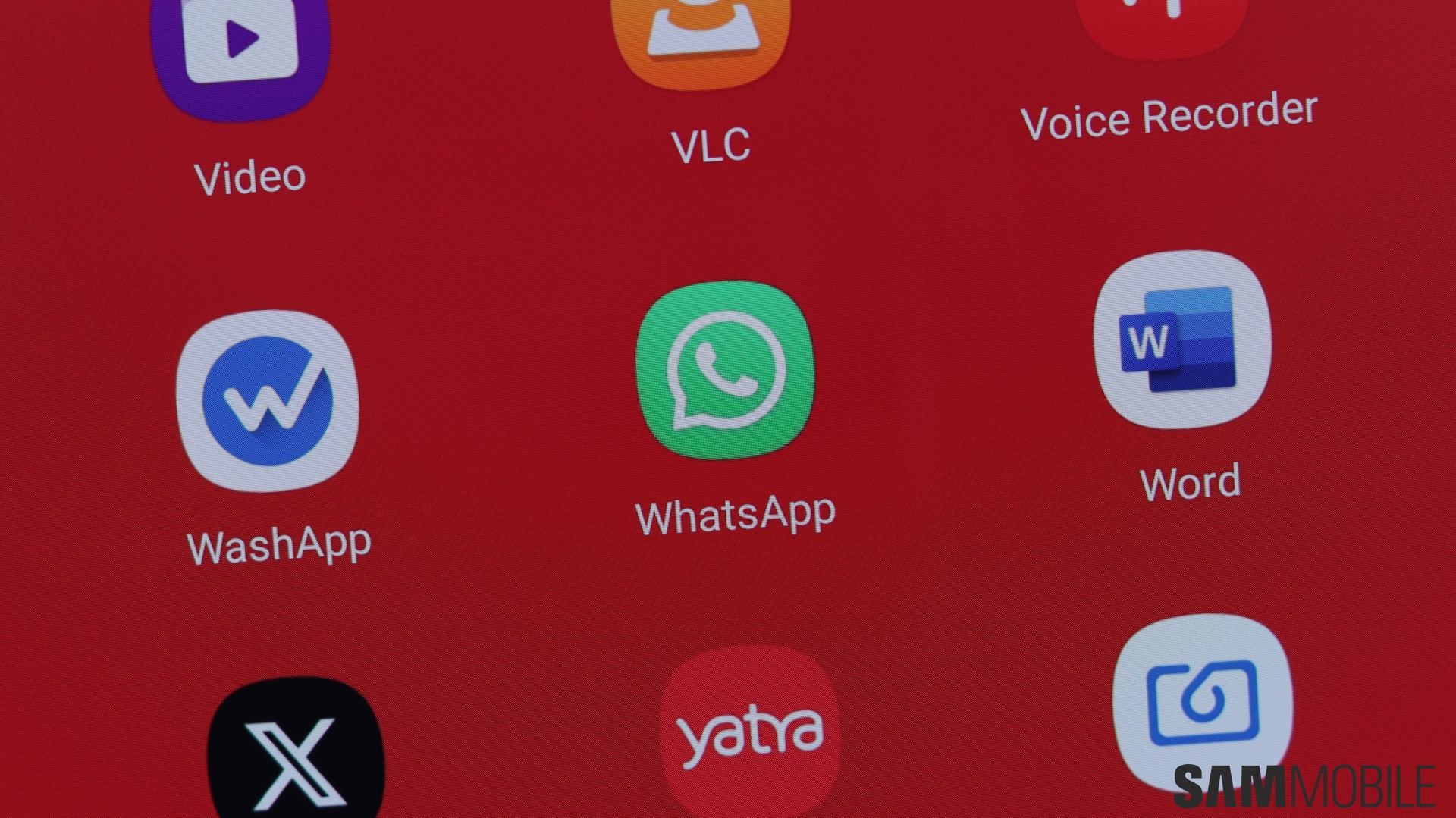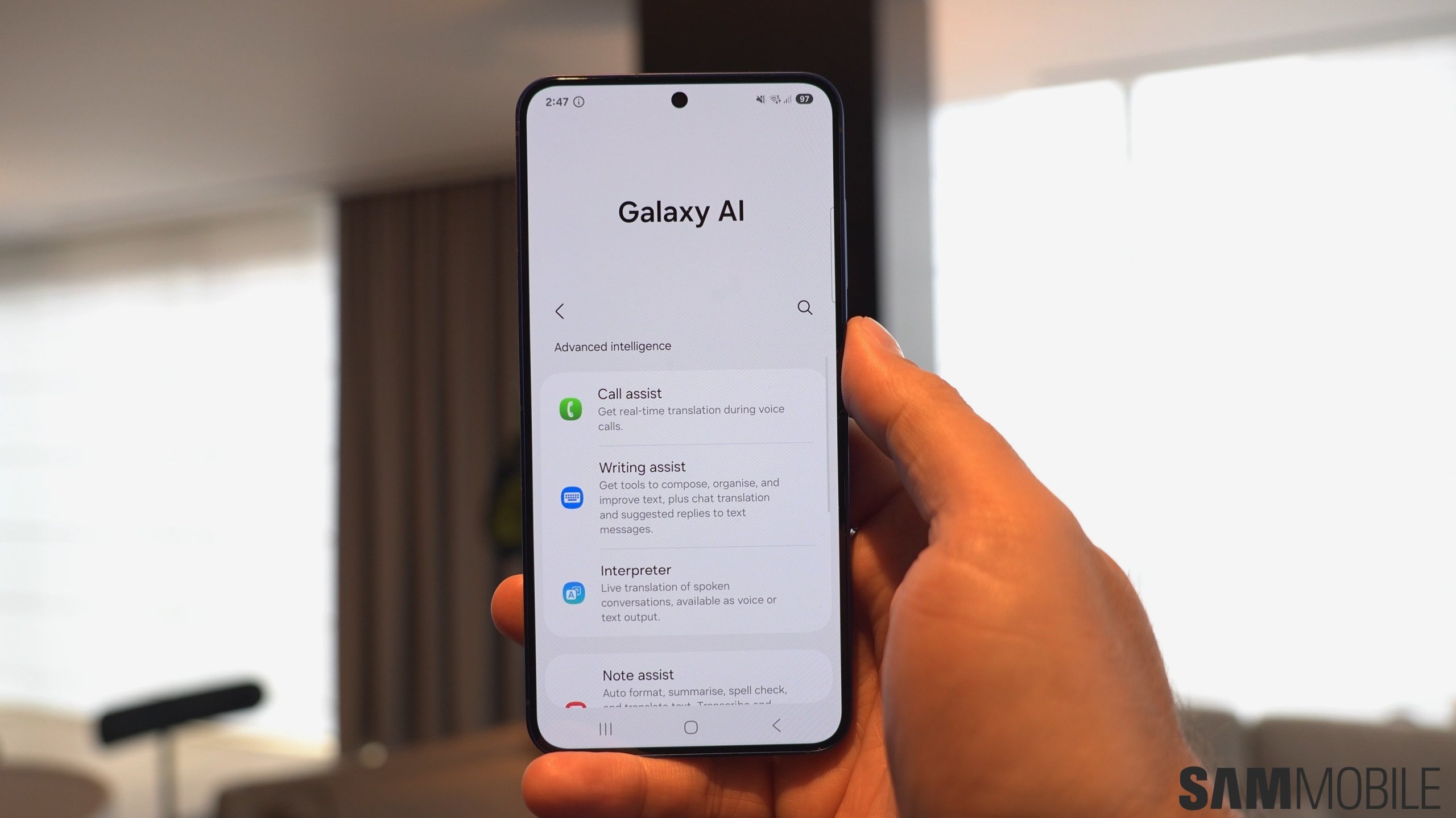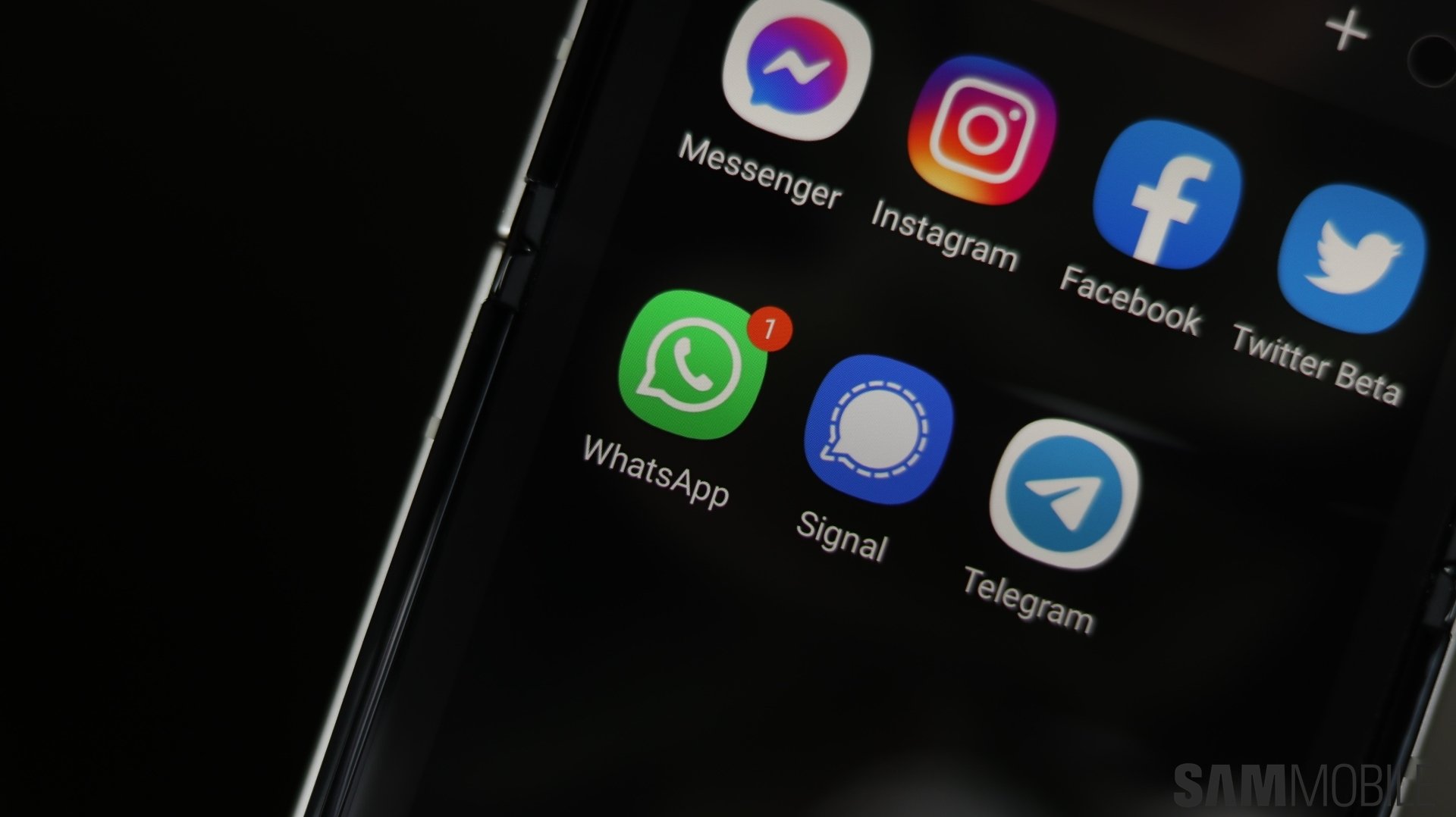
If you need to enable this feature and use the same WhatsApp account on multiple devices, here's all you need to know.
How to link additional devices to your main WhatsApp account/device
Firstly, up to four linked devices, both phones and tablets, can be used simultaneously. Each device connects independently, but users need a primary phone to register their WhatsApp account and to which they can link additional devices. Another important thing to keep in mind is that linked devices will be logged out if they're not used for more than 14 days.
Anyway, to start using WhatsApp on a second device, open WhatsApp on it, select your preferred language if asked, tap the Agree and continue option if asked to agree to the terms and conditions, then tap the three-dot menu button at the top. Tap the green Link a device button. This will generate a QR code on the device you want to link to your primary one.
Now switch to your primary device, access the three-dot menu, tap Linked devices, select Link a device, then scan the QR code generated on the secondary device to link it to your primary one. You can repeat this process for up to three additional devices.
Desktop version of WhatsApp counts as one of the additional devices
Keep in mind that the limit of three additional devices includes devices like a Windows PC or a MacBook in addition to an Android phone and tablet. If you use WhatsApp on a desktop operating system, you will be left with the option to add your account to two phones or tablets in addition to your primary device.
As for removing WhatsApp from any of the additional devices, you can simply uninstall the app from those devices. Alternatively, you can open WhatsApp on your primary device, access the three-dot menu, tap Linked devices, then tap the name of the device you want to log out from by selecting it from the list.