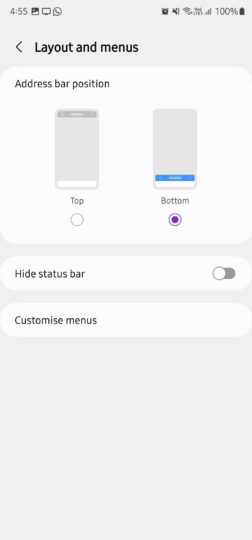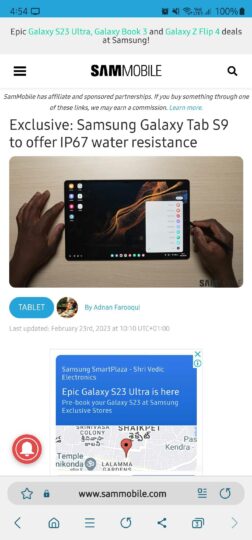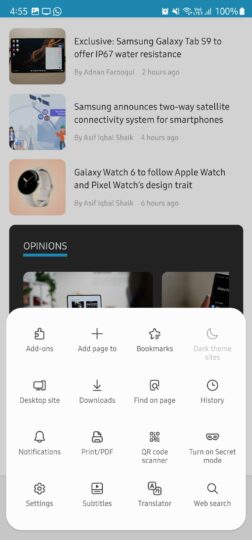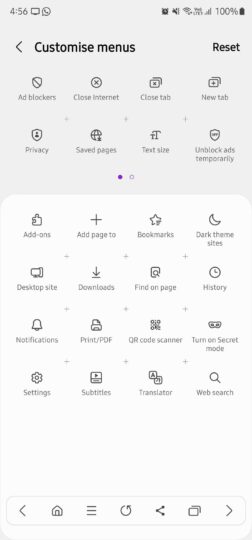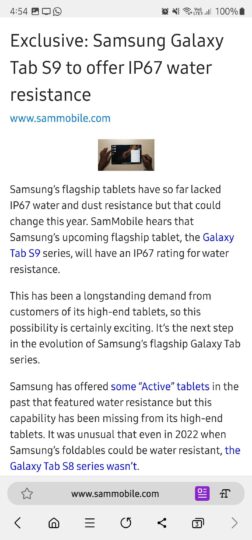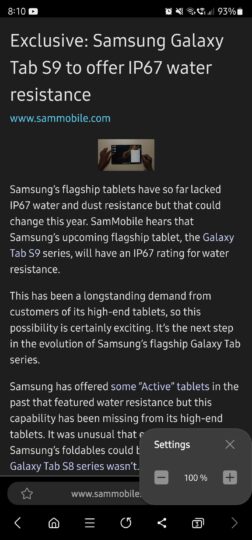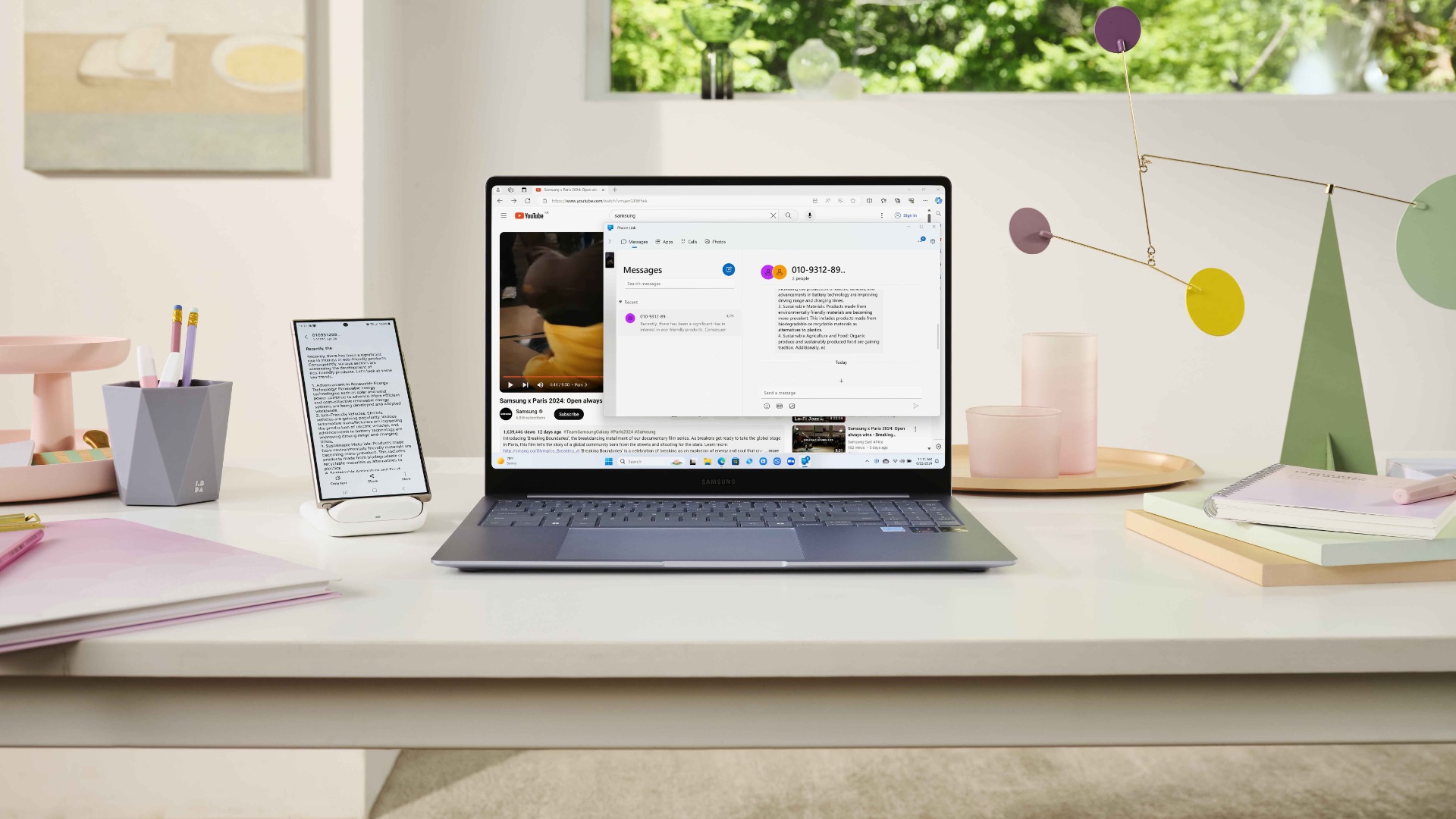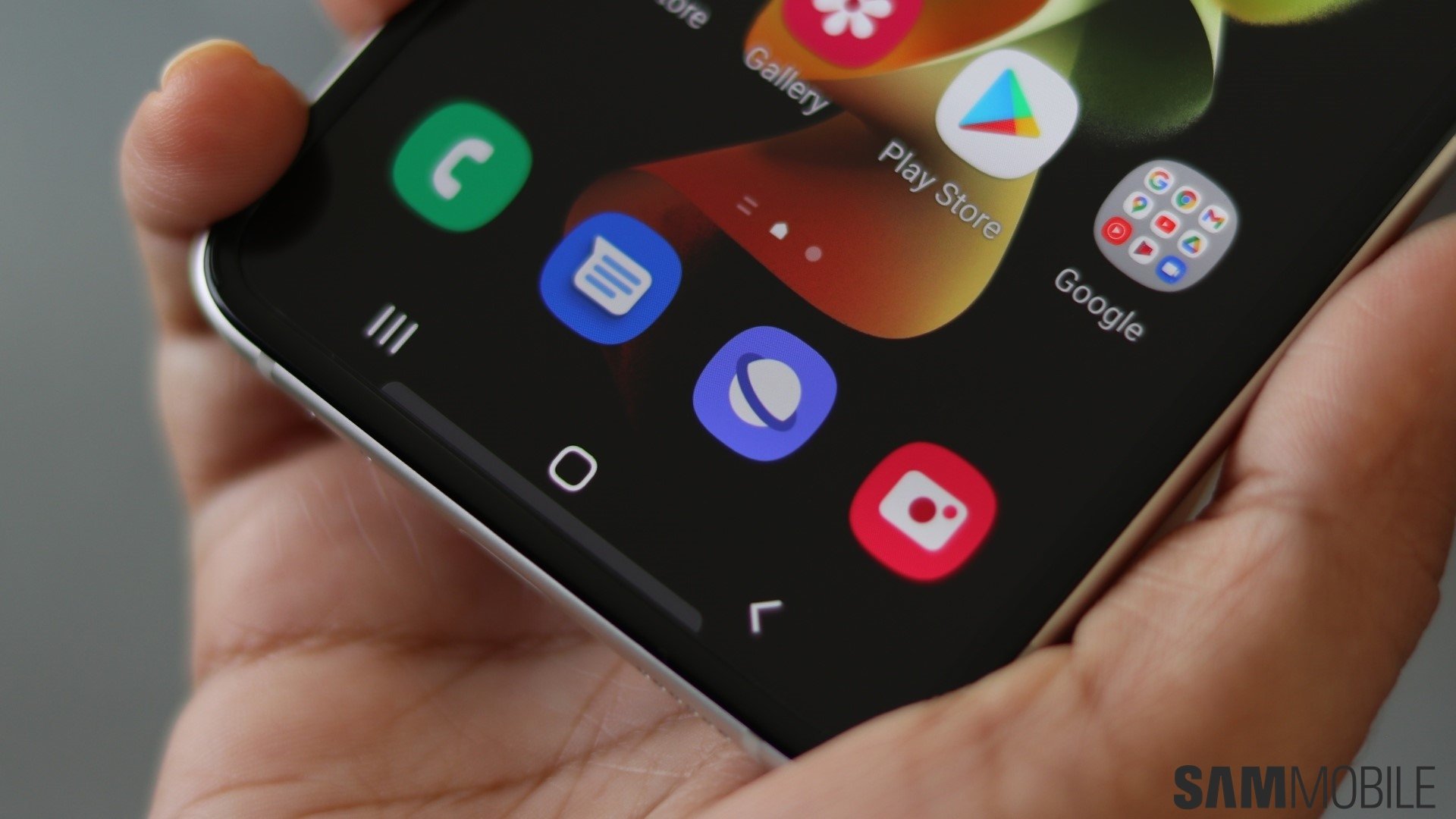
Apart from being more responsive and resource efficient than Google Chrome, Samsung Internet offers a lot of customizability. Here are the three Samsung Internet features that keep me addicted to it for all my web browsing needs.
Address bar at the bottom
The feature I like the most about Samsung Internet is that it lets you choose address bar placement. You can set it to appear on the bottom instead of the top. As phones are getting bigger and bigger, accessing an address bar placed at the top isn't an ideal placement anymore. Instead, putting the address bar at the bottom makes it much more accessible. I am surprised that neither Google Chrome nor Microsoft Edge offers the address bar at the bottom.
Customizable menu bar
The menu bar in Samsung's web browser is completely customizable. So you can add just the right options that you need. I've added buttons for back, forward, refresh, share, home, tabs, and menu buttons to the menu bar. Those are the buttons that I need the most.
The other buttons, such as Add-ons, Add Page To, Bookmarks, Dark Theme, Downloads, QR Code Scanner, Secret Mode, Settings, Translator, and Web Search, are added to the main menu.
In comparison, Google Chrome's menu bar is a little too basic for power users. And it doesn't let you customize anything. Similarly, Microsoft Edge doesn't offer menu customization.
Reader mode for distraction-free reading
Samsung Internet has a proper reading mode that removes unwanted elements on the webpage and makes it easier to read articles. Since my job involves reading numerous news articles and reviews, it helps me declutter stuff on websites and focus on what matters. The Reading Mode lets you customize font size as well.
Even though Google Chrome offers more fonts and font size customizations in its Simplified View, Samsung Internet's Reading Mode somehow just looks better. It provides a cleaner view of text and images. I am surprised that Samsung doesn't offer more font and background options. Hopefully, those features will be added in the future.
Apart from these three main features, I like the ability to add add-ons on Samsung Internet. It can also force a dark theme for webpages, save them as PDF files, and offer buttons for scrolling to the top and bottom of webpages. All these additional features and customizability options make Samsung Internet the best web browser on Android devices, in my opinion.