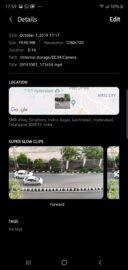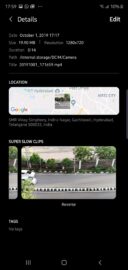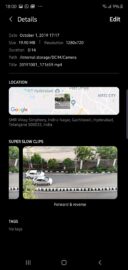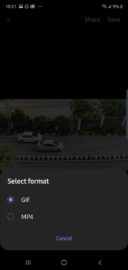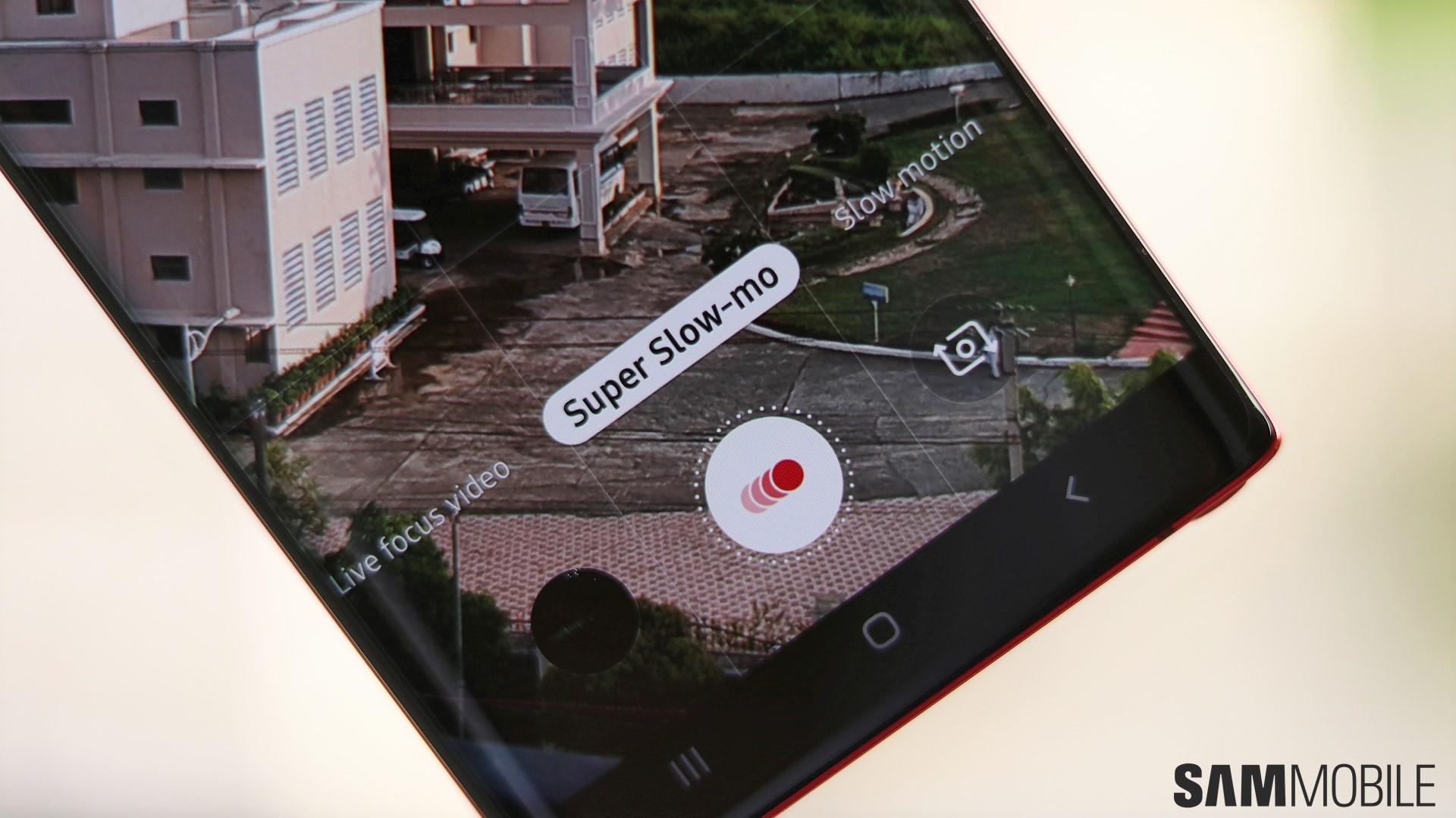
With most Galaxy devices that support the feature, users can access the Gallery app and save two separate copies of a Super Slow-mo recording. One copy is played back in reverse, while the other is in forward & reverse. Similar results could technically be achieved with a video editor, but the method offered by Samsung right in the Gallery app is very straightforward – if not somewhat hidden – and doesn’t require any fiddling with sliders or timelines.
You can access the feature by opening the Gallery app, selecting the desired Super Slow-mo video, and swiping up (or tapping the three-dot context menu and selecting Details). Here you will see details on when and where the video was captured, its duration, size, location on the phone storage, etc. More to the point at hand, you will also notice three Super Slow-mo clips listed below, including the original version along with the versions played back in Reverse and Forward & Reverse.
Select the desired clip, tap Save in the upper-right corner, and select a file type. We recommend MP4 if the larger file size isn’t an issue, as the GIF format leads to fewer frames and a choppier video. Below are a couple of video samples (saved in MP4 format) showcasing the regular, Reverse, and Forward & Reverse slow-motion effects.
https://www.youtube.com/watch?v=aFSAnHXSjMY&feature=youtu.be
https://www.youtube.com/watch?v=AqxbzgOvsMM&feature=youtu.be
https://www.youtube.com/watch?v=j1lrTOUd7S8&feature=youtu.be
The feature is available on the Galaxy S10 and Galaxy Note 10 series, as well as the Galaxy S9, Note 9, and Galaxy S8, but it’s not limited to flagships. It should also be offered by a few devices from the Galaxy A lineup, such as the Galaxy A50, the Galaxy A7 (2018), and Galaxy A9 (2018), but it is not available on the Galaxy A40 or the Galaxy A6+. In other words, if you own a Galaxy device with Super Slow-mo recording capabilities, make sure you check and see if these light editing options are shown inside your Gallery app. Feel free to share your findings in the comment section below.